Latest iOS 16 Beta Further Suggests Always-On Display Coming to iPhone 14 Pro
08/01/2022
2923
A new detail found in the iOS 16 beta could be the latest indication that Apple is indeed planning to bring always-on display functionality to the upcoming high-end iPhones.
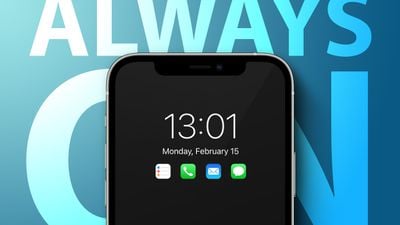
As discovered by 9to5Mac, the latest iOS 16 beta adds a new "Sleep" state to the default wallpapers found in iOS 16. The new "Sleep" mode is a version of the wallpaper that is darker and more tinted, better suited to be shown on an always-on display. In simpler terms, the new "Sleep" state could be described as a photo filter that could be applied to any image the user chooses to use for their always-on display.
iOS 16 clownfish wallpaper in the "Sleep" state (left) next to the normal state (right)

As 9to5Mac notes, it seems Apple will replicate the behavior found on the Apple Watch on the iPhone 14 Pro. The Apple Watch Series 5 and later with an always-on display shows a darker and more faint version of the watch face until the wrist is raised, so similarly, the iPhone 14 Pro could show a darker version of the wallpaper until turned on by the user.
With the new "Sleep" state, users will see remnants of their wallpaper and information, such as the time and their lock screen widgets, even when their display is not in active use. Bloomberg's Mark Gurman has already reported that an always-on display tied into the iOS 16 Lock Screen will be coming only to the higher-end iPhone 14 models.
An always-on display on the iPhone 14 Pro will be possible thanks to more advanced displays that feature a refresh rate as low as 1Hz. The iPhone 13 Pro and iPhone 13 Pro Max feature ProMotion technology and can go as high as 120Hz and as low as 10Hz. Compared to the iPhone 13 Pro, the lower 1Hz refresh rate on the iPhone 14 Pro series will improve energy efficiency with an always-on display.
Source: Macrumors












