iOS 16.2 Beta Reintroduces Live Sports Scores on iPhone's Lock Screen
10/27/2022
3673
iOS 16.1 was released to the public this week with support for Live Activities in third-party apps. However, Live Activities integration for select sports games via Apple's built-in TV app appears to have been pushed back to iOS 16.2.
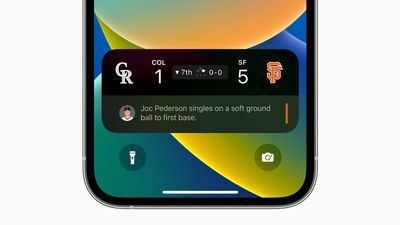
Midway through the iOS 16.1 beta testing period, Live Activities integration in the TV app was disabled, but it has been reenabled in the first beta of iOS 16.2 seeded to developers this week. iOS 16.2 will likely be released to the public around December, so the sports feature should finally be available to all users later this year, as Apple promised.
The feature allows iPhone users to view live sports scores at a glance on the Lock Screen, and in the Dynamic Island on iPhone 14 Pro models.
During a Premier League match, for example, the Dynamic Island shows a live-updating scoreboard with the number of goals scored by each club. When long pressed, the Dynamic Island expands to show the time elapsed and play-by-play action. When an iPhone 14 Pro is locked, and on all other iPhone models, the score is shown on the Lock Screen.
To test the feature with an iPhone on the iOS 16.2 beta, open the TV app and tap on the "Follow" button for a supported game. Apple says the feature is available for MLB games for users in the U.S., Canada, Australia, U.K., Brazil, Mexico, Japan, and South Korea, in addition to NBA and Premier League games for users in the U.S. and Canada only. The feature will likely be expanded to other sports leagues in the future.
In the meantime, some sports apps are offering Live Activities on iOS 16.1, such as Sports Alerts.
Source: Macrumors












