iOS 26 Lets You Know How Long It'll Take Your Battery to Charge
06/10/2025
1908
iOS 26 adds a new feature that lets you know how long it'll take your battery to charge when it's plugged in or on a wireless charger, with the new option allowing you to better optimize your charging practices.
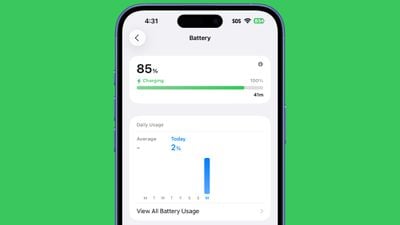
You'll be able to determine how fast a charger is charging your device based on the estimated time to a full charge. If you're charging from a slow connection or a Qi-based charger limited to 5W, the setting will let you know that you're connected to a slow charger.
You can see the time remaining until a full charge in the Battery section of the Settings app. Apple doesn't appear to have added a new widget for the feature as of yet, but it could come in the future. You will see the estimated time remaining for charging on your Lock Screen.
An estimate of the time it takes a device to charge used to be available on the Mac, but Apple removed it long ago.
The iPhone battery charging estimates are available to developers in iOS 26 right now, with Apple set to roll out the new update to everyone this fall.
Source: Macrumors












