Apple Updates System Status Site For Reporting iCloud Service Issues
03/01/2017
4335
It’s never a great experience when iCloud goes down and Apple services are affected, but it always helps to know it’s not just you having issues. Apple typically acknowledges ongoing outages on its System Status site with a brief description of the problem, and this week Apple has updated its design to emphasize last known issues.
Previously, Apple’s System Status page focused on showing the current state of iCloud and related services while previous outages were detailed on a timeline at the bottom of the page. The timeline only showed a few hours at a time, however, and seeing issues from yesterday or several days ago required multiple clicks.
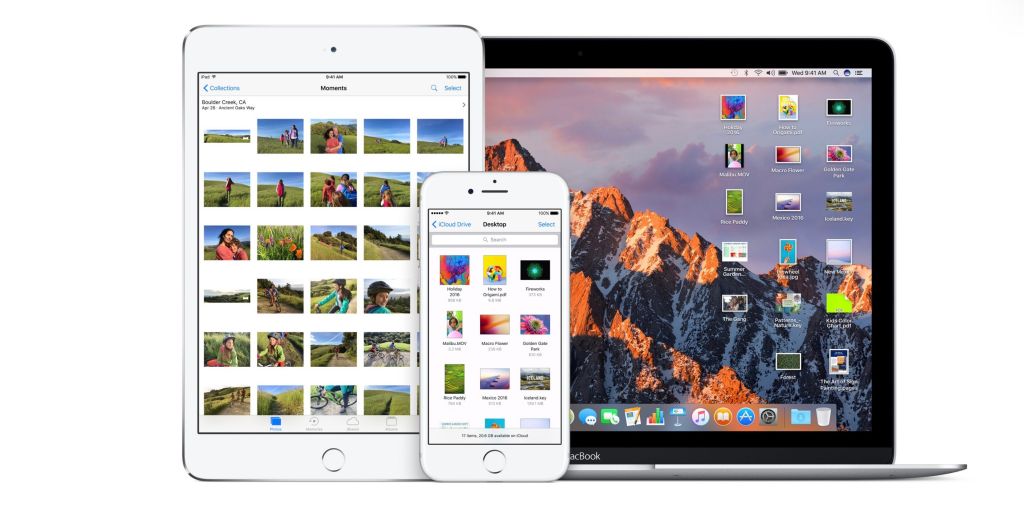
The new design replaces the timeline altogether with a new approach: hyperlink services that recently experienced issues and append a ‘resolved issue’ status next to affected services. Clicking a linked service invokes a popover window that lists the current status, when the last issue occurred, how many users were affected, and what the issue looked like for users.
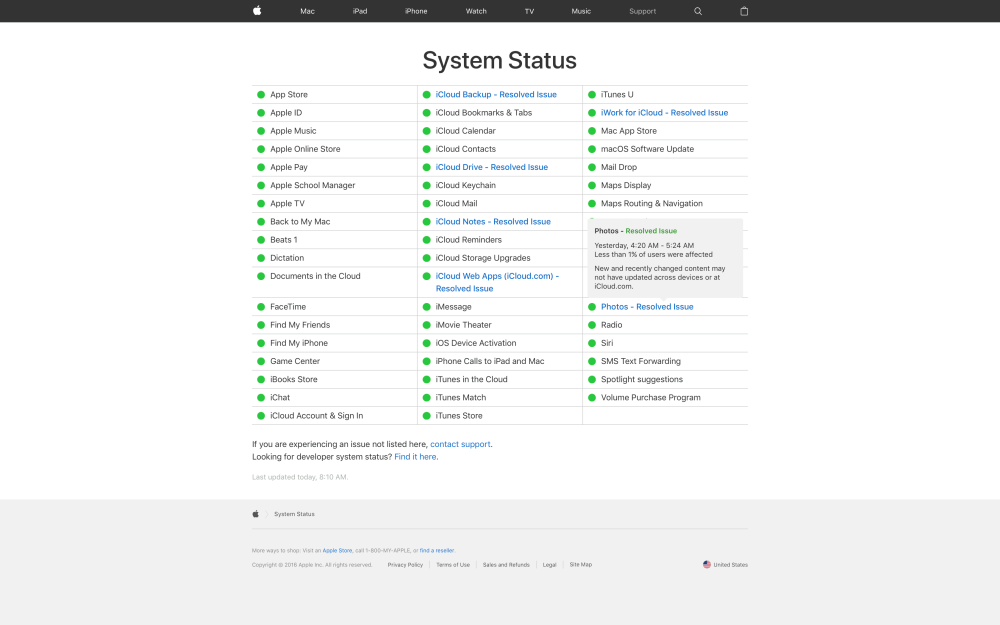
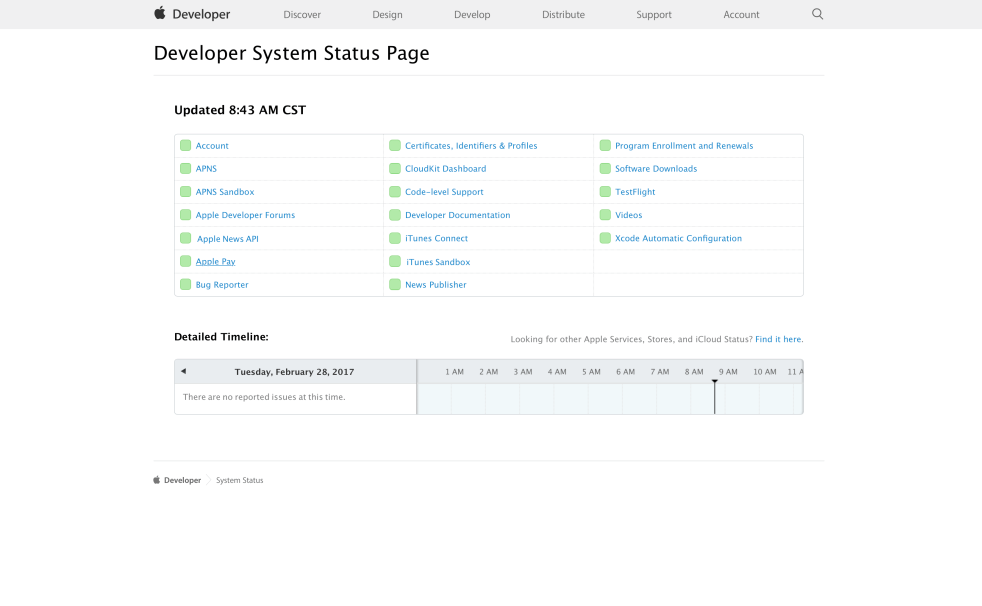
We’ll have to wait until the next outage to see how quickly Apple updates the new design with ongoing issues and how they’re presented. Apple’s Developer System Status Page still relies on the previous timeline-based design with hyperlinks to specific developer tools.
Source: 9to5mac












