Evernote Update Brings New Buttons to MacBook Pro’s Touch Bar
04/12/2017
5174
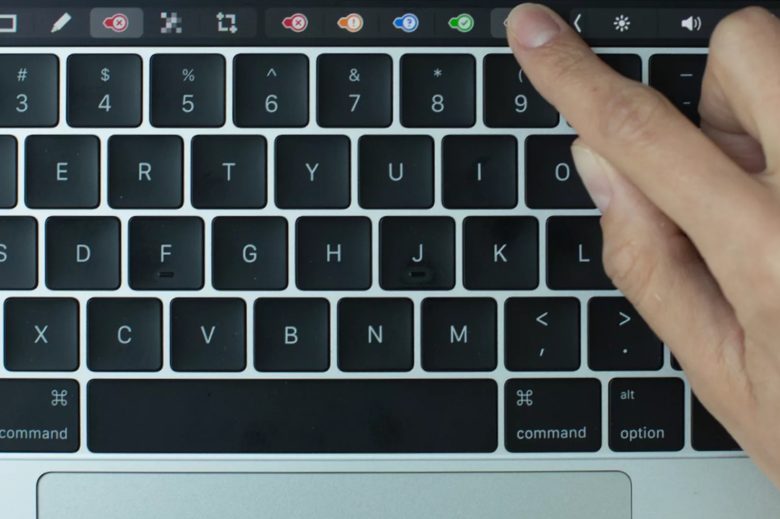
MacBook Pro owners received some love from today in the form of an Evernote update that adds support for Apple’s new Touch Bar.
Instead of taking a complex approach to the Touch Bar, Evernote kept things simple — adding buttons for tasks you will want to do with one tap, such as search your notes or create a new one.
In a blog post detailing the changes, Evernote shows how the Touch Bar can speed up your workflow with controls that seem like something in between buttons you’d see in iOS apps and keyboard shortcuts.
MacBook Pro owners can access a number of useful Evernote shortcuts from the Touch Bar. If you’re not much of a “tagger,” Evernote makes it easier than ever with a new tag button that lets you scroll through a list of alphabetized tags.
The Evernote update also brings a slider feature for color selection. Just tap the color picker in the Touch Bar and swipe your finger across the spectrum to select your colors for text, table cells and tablet borders. New markup tools let users embellish images with arrows, boxes and highlighted text.
Source: cult of mac












