Apple Watch Helped CEO Tim Cook Lose 30 Pounds
05/04/2017
4947
During a Wednesday interview with Jim Cramer, Apple CEO Tim Cook said the constant feedback and health monitoring functions provided by Apple Watch helped him lose 30 pounds.
Cook's comments came on the back of a question about Apple's push into health and fitness, a segment that has evolved into a major area of interest for the iPhone maker over the past three years.
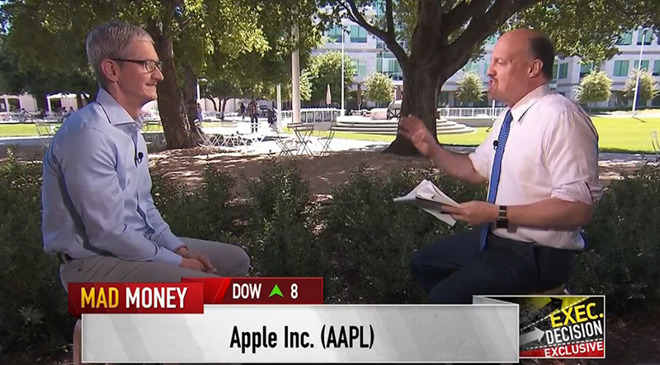
Apple often cites survey results regarding Apple Watch customer satisfaction, pointing out owners are using the device as an effective health tracking tool. Asked whether he sees the same results, Cook said, "Yes, for me too, I've lost 30 pounds — partly to my watch."
The Apple chief followed up with a rundown of Apple Watch's health and fitness features, highlighting the badge rewards system, as well as constant and instantaneous feedback via apps like Health. Apple Watch also assists in motivating wearers, Cook said.
For example, the most recent release, Apple Watch Series 2, comes in a Nike+ edition that incorporates Nike Run Club reminders triggered by friends' shared activity, weather conditions or personal exercise history.
Source: appleinsider












