iPhone X Won’t Reveal your Lock Screen Notifications to Anyone Else
10/13/2017
5499
Having your notifications displayed on your iPhone’s lock screen is incredibly convenient. But it leaves them exposed to prying eyes. That’s no longer a worry with iPhone X, which won’t reveal your lock screen notifications to anyone but you.
Its ability to recognize your face gives iPhone X all kinds of new possibilities. Just looking at its screen lets you unlock it and authorize Apple Pay purchases. You can also set it so that lock screen notifications are hidden until Face ID identifies you.
With this setting enabled in iOS 11, lock screen notifications will simply read “notification.” They won’t display a preview of your text message or email. Then, when you look at iPhone X and it unlocks, the preview will appear.
No one but you will have the ability to see them.
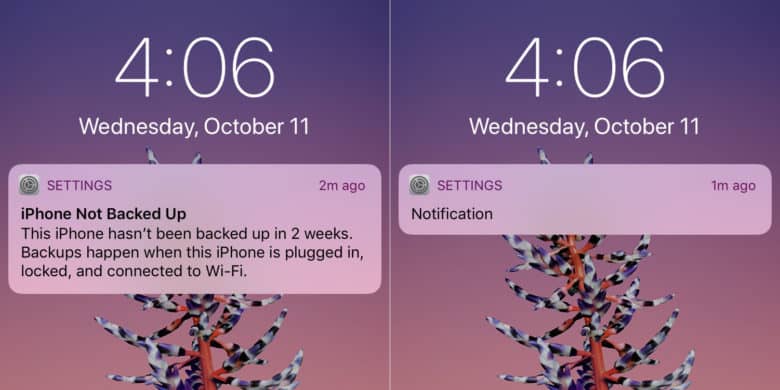
How to enable hidden previews?
Open the Settings app
Tap the Notifications option
Tap Show Previews
Select When Unlocked
Apple insists Face ID is fast. The A11 Bionic chip packed into iPhone X has a neural engine that can process a staggering 600 billion operations every second. That should mean that this notifications feature is speedy and useful.
It’s not just for iPhone X
The same setting can be enabled on other iOS devices — so long as they’re running iOS 11. But, of course, without Face ID, you’ll need to use Touch ID to display the notification preview instead. That adds an additional step, but it still keeps your data hidden until you want to see it.
Source: cult of mac












