You Can Now View Detailed Purchase History On iOS Devices
11/09/2017
8395
Apple today is making it easier for users to view purchase history directly from their iOS devices. The company revealed in an updated support document today that you can now view your App Store and iTunes purchase history in the Settings app on iOS…
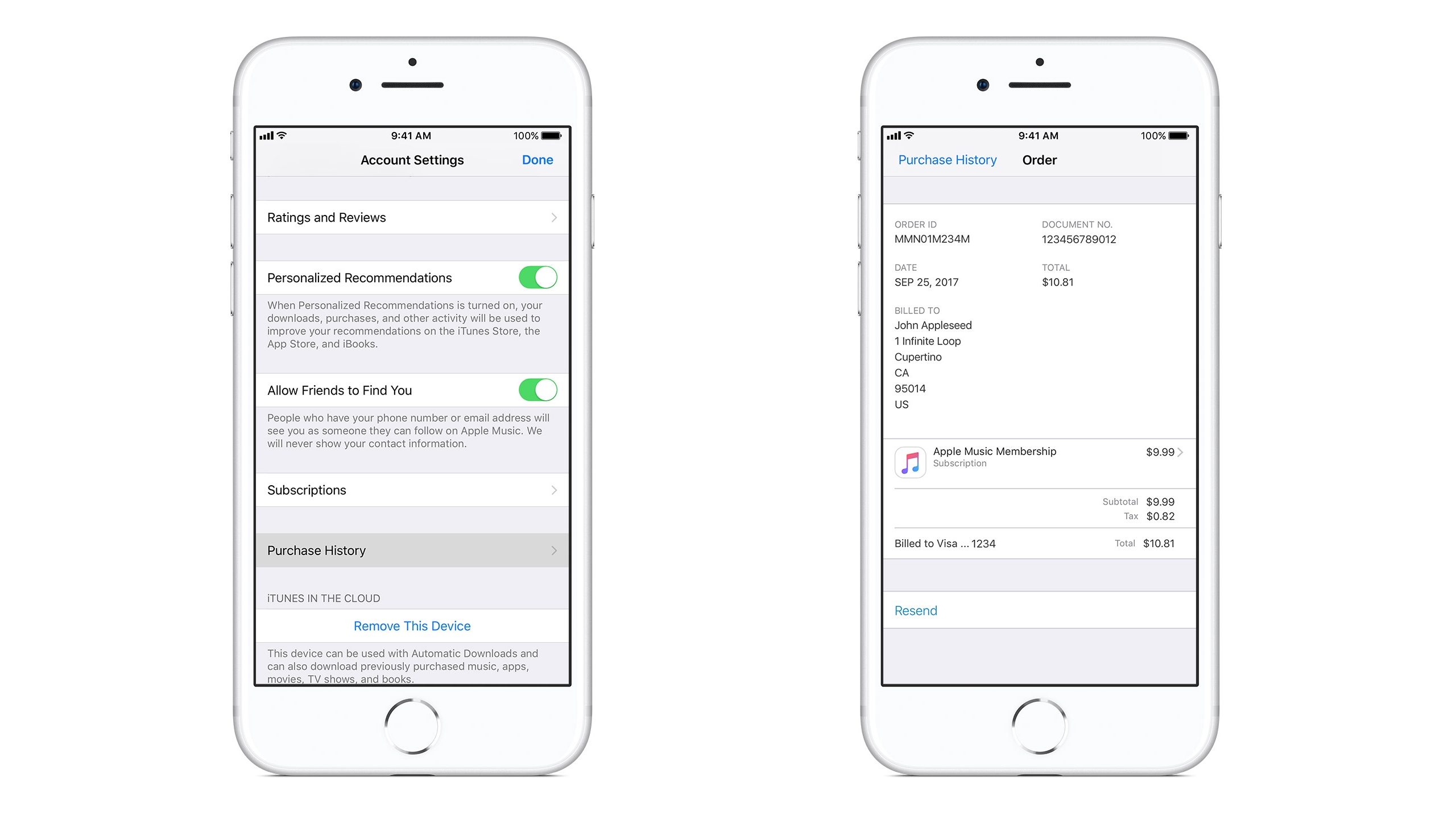
Previously, as the support document notes, this functionality was only available through iTunes on Mac and PC.
In order to view purchase history on your iPhone, iPad, or iPod touch, simply head into the Settings app and follow Apple’s steps below:
Go to Settings > iTunes & App Store.
Tap your Apple ID, then tap View Apple ID. You might be asked to authenticate your Apple ID.
If you use Family Sharing, you’ll see in your purchase history what you bought using your Apple ID.
Scroll to Purchase History and tap it.
How to Get a Refund for App Store Purchases?
If you tap on an item in the purchase history ledger, you’ll see more details such as the purchase/download date and the name of the device from which the content was purchased. You can also easily address discrepancies by clicking the “Report a Problem” button.
Source: 9to5mac












