Here’s How iOS 12’s New Security Code Auto-fill Feature Works
06/05/2018
4171
While Apple outlined many of the top iOS 12 features on stage at WWDC, the update contains a host of smaller enhancements that weren’t given proper stage time. One of those features is security code auto-fill…
As I’m sure everyone is familiar with, many sites require you to confirm your login with a security code sent via text message. While it’s certainly not the most secure form of two-factor authentication, it’s the one that many websites – specifically banking sites – support.
With iOS 12, you no longer have to jump from the log-in page to Messages to retrieve your security code. Instead, iOS will present the security code as an auto-fill option.
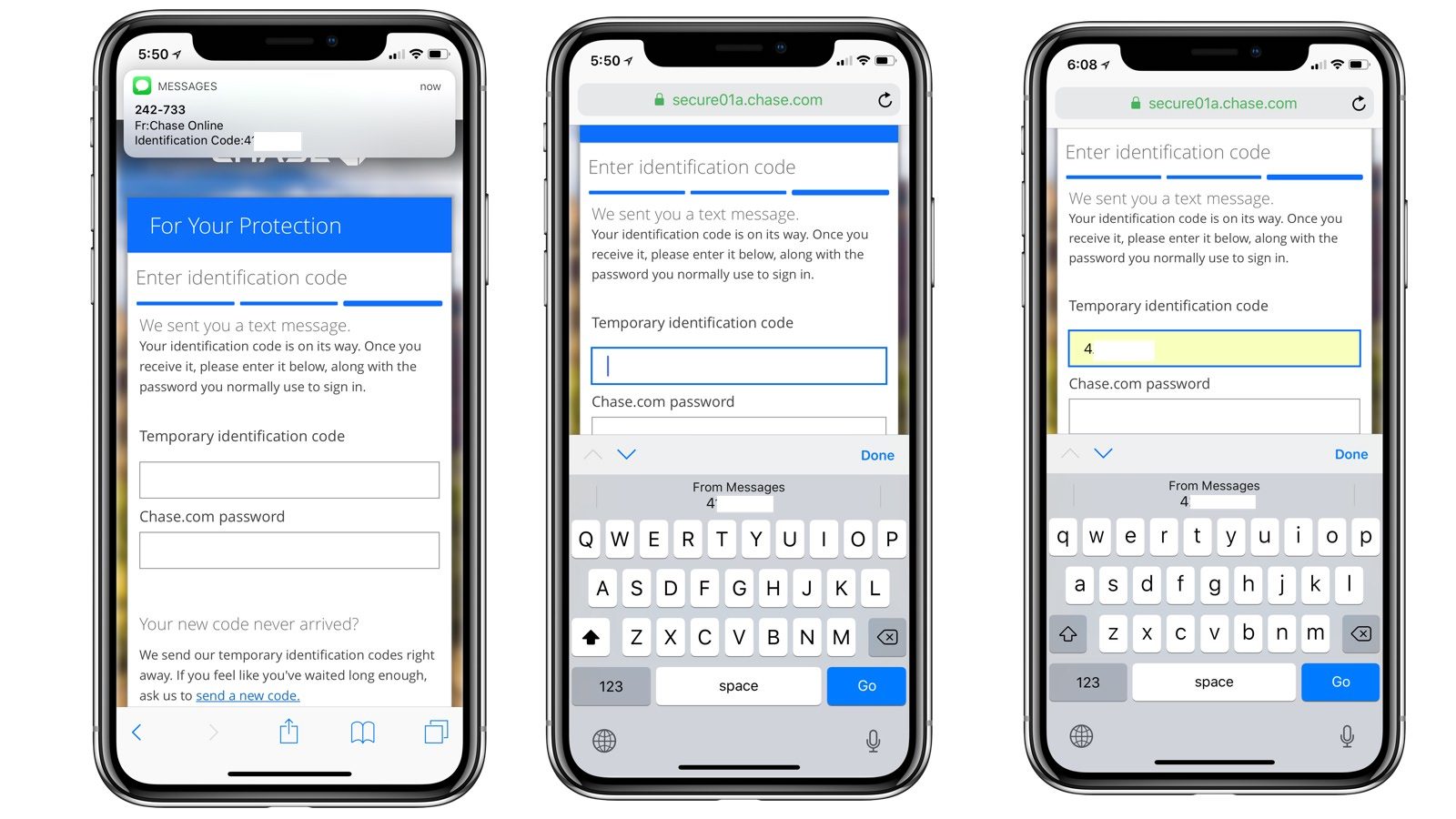
Here’s how Apple describes the feature:
Security code AutoFill
SMS one-time passcodes will appear automatically as AutoFill suggestions, so you never have to worry about quickly memorizing them or typing them again.
As you can see in the screenshots above, it’s a pretty slick feature that makes the login process significantly easier. While we recommend using an authenticator app for two-factor when possible, this feature certainly does help the login process for services that only support two-factor verification via text message.
Is this a feature that will be useful for you?
Source: 9to5mac












