iOS 12 Adds Multi-user Face ID With Support for up to Two Faces
06/05/2018
4594
While not officially mentioned anywhere, iOS 12 will now let more than one user register their face on a single iPhone X. Since Face ID was introduced, it has been limited to one person’s face.
Hidden within the Face ID settings, there is now a toggle to Set Up an Alternative Appearance. The description reads:
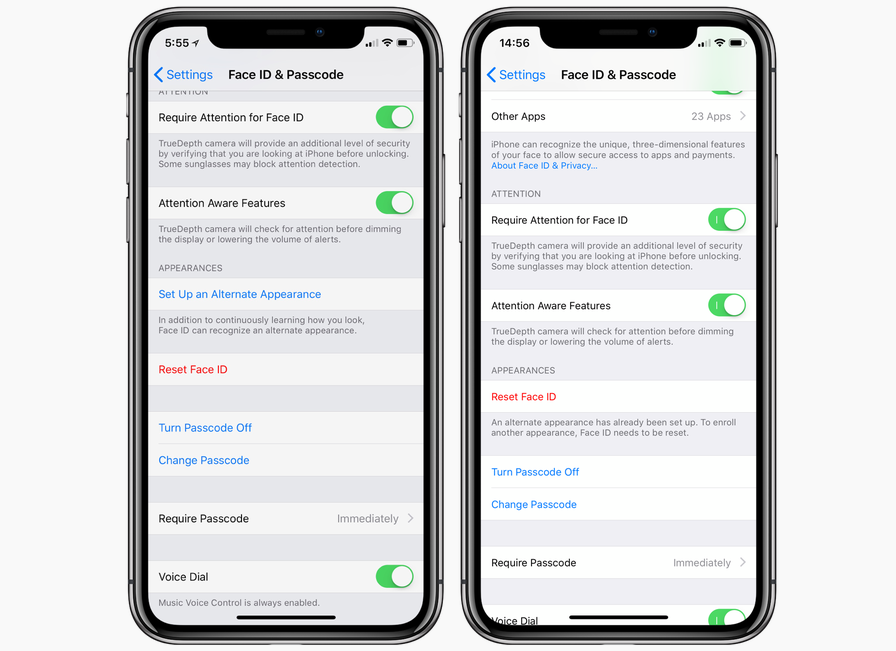
In addition to continuously learning how you look, Face ID can recognize an alternative appearance.
While the description is rather vague, we’ve tested and confirmed that this allows up to two users to register their face with Face ID on iPhone X. This feature is likely intended for a future iPad that may support Face ID, but it also seemingly works on the iPhone X, as well.
Unfortunately, you are currently not able to reset a single Face ID face. Instead, resetting will require you to clear out both faces. This means any learning the iPhone X has garnered from your original face in the past will be removed, if you decide to remove the second face. So choose your second face wisely.
Source: 9to5mac












