Apple Did not Invite Bloomberg to its iPad Event as Payback for Spy Chip Story
10/29/2018
4416
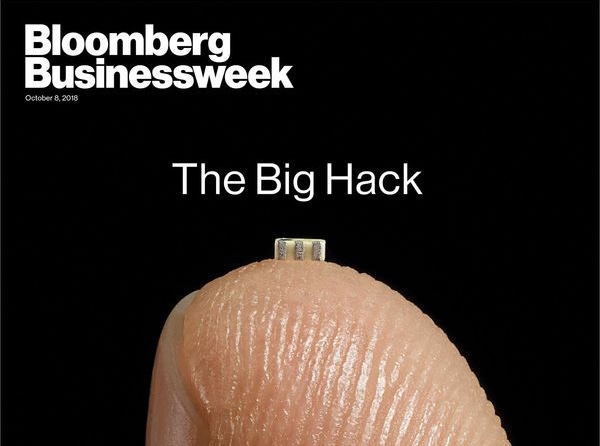
Apple and Amazon are already starting to make retaliatory moves on Bloomberg Businessweekfor its claims that the two companies’ servers were hacked by China.
Amazon pulled its Q4 ads from Bloomberg’s website, cutting off significant ad revenue. Meanwhile, Apple has decided to give Bloomberg the old Gizmodo treatment — by banning the company from next week’s “There’s More in the Making” event.
Bloomberg usually attends all of Apple’s keynotes and has been given numerous exclusive interviews. Now the company will just have to watch the keynote like everybody else.
Buzzfeed reports that Bloomberg was not invited to Apple’s fall event. Apple declined to comment but the move is obviously a diss for not retracting the spy chip story.
How long Bloomberg’s banishment from Apple events will last is a good question. After Gizmodopublished images of a leaked iPhone 4, Apple banned the publication’s reporters from keynotes for years. The site was only recently invited back to Apple events.
Apple CEO Tim Cook and Amazon CEO Jeff Bezos both called on Bloomberg to retract its Chinese spy chip story. Multiple security experts, the National Security Administration and the Department of Homeland Security have all said that there is no evidence to support Bloomberg’s claim that spy chips were installed on Apple’s and Amazon’s servers. Bloomberg continues to stand by the report, saying it came from more than a year of research and multiple sources.
Source: cult of mac












