Don't Answer Unsolicited Calls from Apple
07/16/2019
2837

Recently, you may have received an urgent-sounding voicemail from “Apple,” claiming your “financial activity” on your devices was at stake.
Don’t worry—your Apple accounts are fine and the company isn’t calling users to personally warn them about supposed suspicious activity on their iCloud accounts or iPhones; it’s a common spoofing scam in which scammers mimic legitimate companies’ numbers to phish for your personal information, as Snopes recently wrote.
If you pick up the call (as I recently did), you’ll likely hear an automated welcome from a supposed Apple customer support line. When you finally reach an “agent,” they’ll ask for personal information like your iCloud account details, for example.
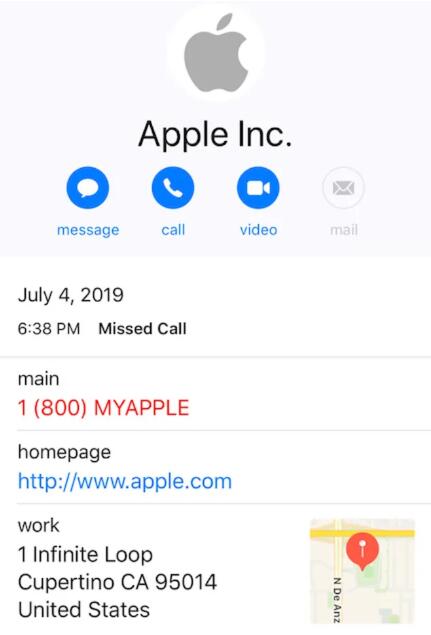
The number itself doesn’t look suspicious; in fact, on an iPhone, if you dorequest a call back using Apple’s legitimate customer service website for help with something, any subsequent fake calls will be indexed as a previous call from Apple’s actual support line; in other words, fake calls won’t look any different from legitimate calls.
So what can you do to avoid this scam? As Apple writes on its website, you should never receive any unsolicited calls from the company. Obviously, let any unexpected calls claiming to be from Apple go to your voicemail and don’t give out any personal information. Also, as we’ve written before, be careful about calling back any robocalls which can rack up toll charge fees on your behalf (and without your knowledge).
Apple recommends reporting any phishing scams on its website so you can help others avoid similar schemes, too.
Source: lifehacker












