iOS 15 Removes Do Not Disturb Option That Silenced Notifications Only When iPhone Was Locked
09/22/2021
2837
With iOS 15, Apple expanded the Do Not Disturb feature from iOS 14 into a full Focus Mode option that's designed to allow users to set up different scenarios to manage their incoming notifications.
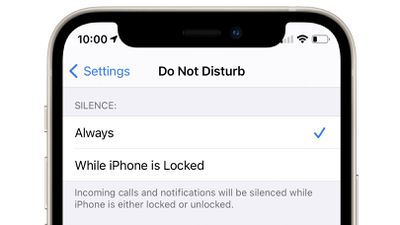
Focus Mode is handy because it lets you decide exactly what alerts and apps you want to see at home, while at work, when sleeping, when exercising, and in other situations, but as Reddit users have pointed out, Apple has dropped a key Do Not Disturb feature.
Do Not Disturb in iOS 14 had a setting that allowed incoming calls and notifications to be silenced at all times, or only when the iPhone was locked. With this setting, you could turn on Do Not Disturb but still get all of your calls and notifications if you unlocked your phone and were actively using it.
Some people used this setting to have Do Not Disturb active at all times during the day so the iPhone was silenced when it was locked, but they weren't missing alerts when the iPhone was in use. From Reddit:
Really surprised they've done this, but it appears there is no longer an option in iOS 15 to still show notifications when in Do Not Disturb but unlocked.
My phone basically lived on Do Not Disturb mode up until now but I'll have to stop using it now which is really annoying.
Like, I don't want notifications when my phone is locked, but while I'm actively using it I still need them to pop up.
There is no equivalent setting in Focus Mode, so there's no longer an option to receive notifications when the iPhone is unlocked and silence them when it's not in use. With Focus Mode, it's an all or nothing experience - notifications are being received, or they're silenced in all situations.
Many Reddit users are unhappy with the change and are hoping that Apple will reintroduce a similar feature in a future iOS 15 update.
Source: Macrumors














