iOS 15.2 Beta Features Redesigned Notification Summary
10/28/2021
2806
Following the release of iOS 15.1 earlier this week, Apple today released the first developer beta of iOS 15.2 — which comes with some privacy-related changes. However, the update also features a redesigned Notification Summary on the iPhone and iPad lock screen.
Notification Summary is one of the new features introduced with the first release of iOS 15, and it lets users schedule all the notifications that they don’t consider so important to appear on the lock screen at the same time in just one place. Even though Notification Summary is a fairly new feature, Apple has already redesigned it with iOS 15.2 beta.
Here’s how Apple describes the Notification Summary feature: Receive a helpful collection of your notifications delivered daily, in the morning and evening, or scheduled at a time you choose. The summary is intelligently ordered by priority, with the most relevant notifications at the top, so you can quickly catch up.
As you can see from the screenshots, the new Notification Summary features floating cards with the color of the app icon. When you expand it, all notifications are displayed within the main card instead of being shown separately as in iOS 15.0 and iOS 15.1.
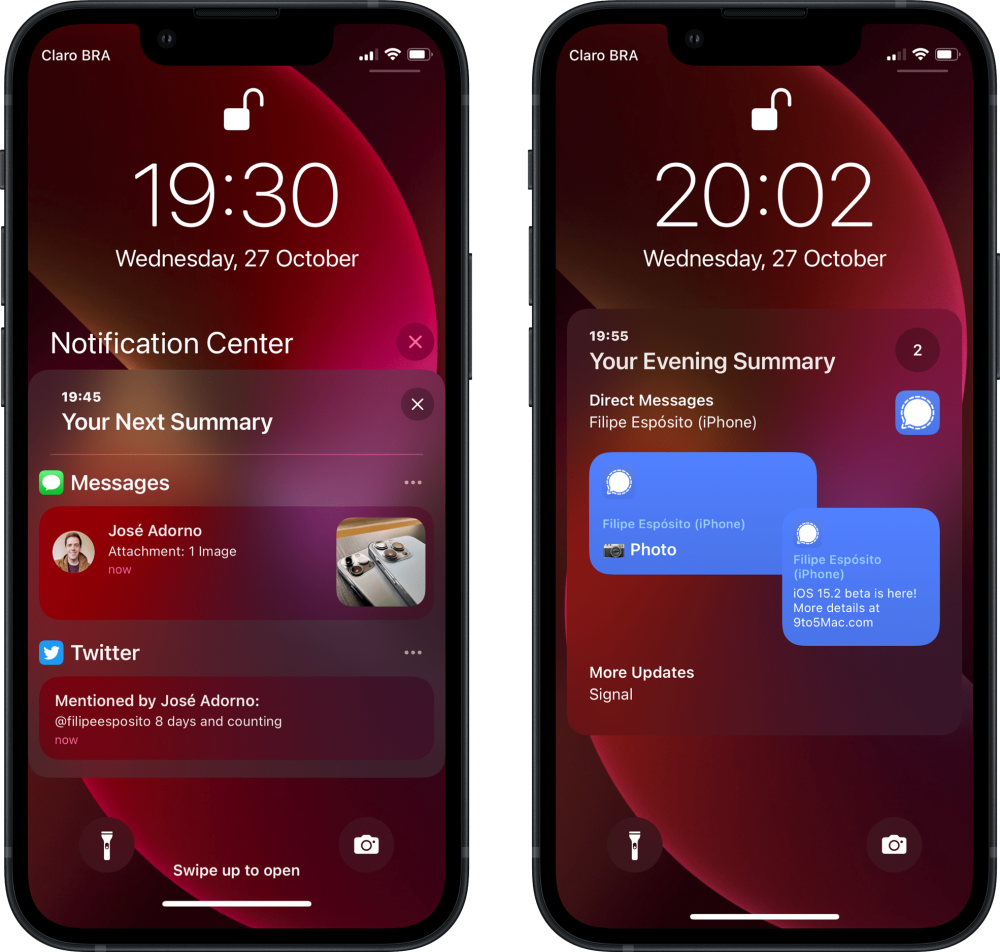
For comparison, here’s what Notification Summary looks like in previous versions of iOS 15:
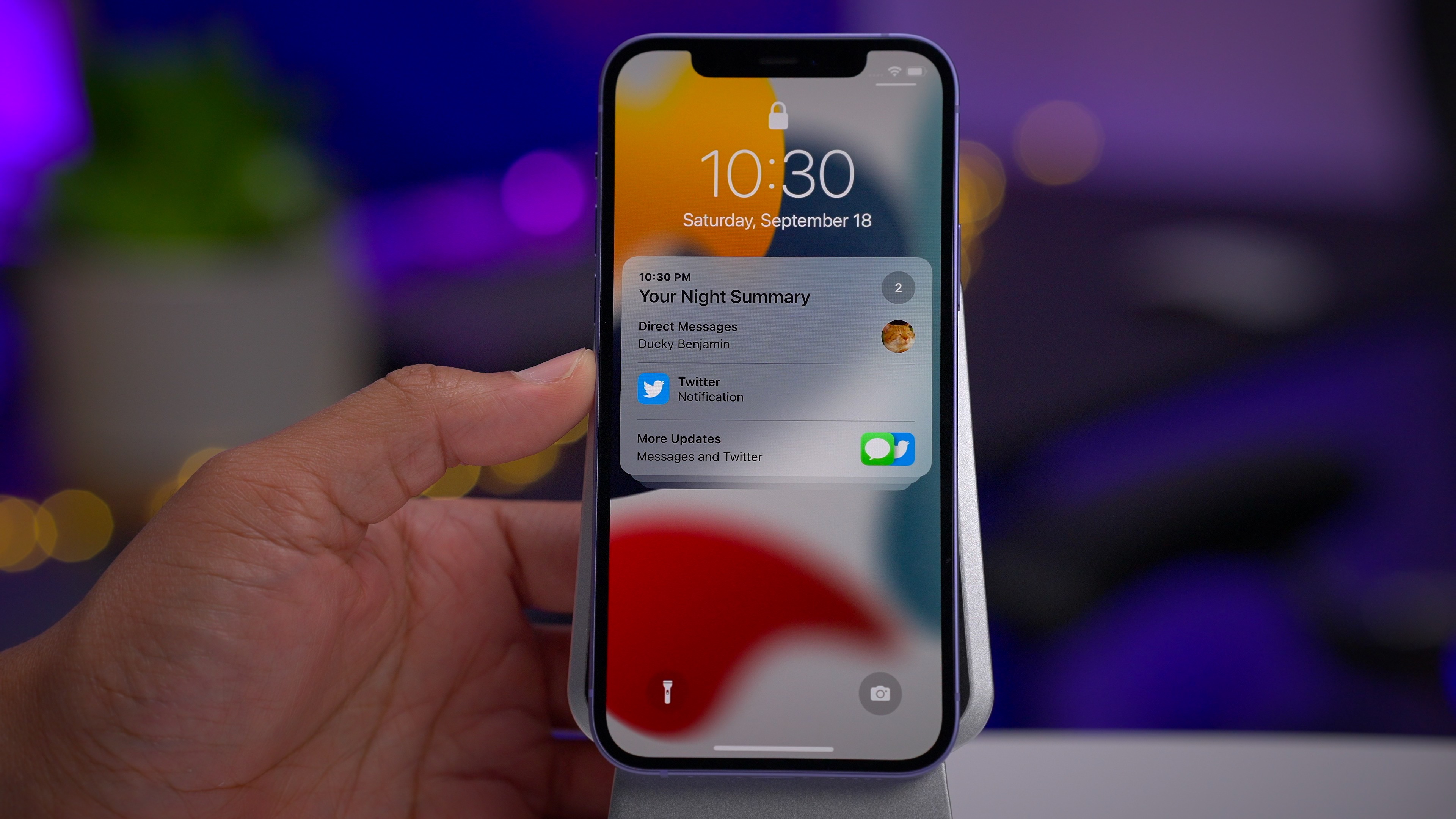
iOS 15 brought a huge focus on improving notifications. In addition to the Notification Summary, the latest version of Apple’s mobile operating system also features a new Focus mode, redesigned banners, Time Sensitive alerts, and more.
As for iOS 15.2, the update also adds a new App Privacy Report in the iOS Settings app. There, users can see the data accessed by applications, including third-party apps and Apple apps. iOS 15.2 is only available to developers at the moment, and it’s unclear when the update will be released to the public.
Source: 9to5mac














