Apple Music for PS5 Available Now, First Integrated Experience on a Game Console
10/28/2021
1858
Apple Music is available on the PlayStation 5 from today, offering the first fully integrated Apple Music experience on a game console, Sony has announced.

The news comes after weeks of the Apple Music app intermittently appearing for PS5 users with no official word on the development from Apple or Sony. Apple Music on the PS5 allows subscribers to play more than 90 million songs, as well as a host of curated playlists and radio stations directly from their console. The app also supports music video playback in resolutions up to 4K.
Apple Music allows users to listen in a variety of ways, including in the background or during gameplay. Music videos also support continuous playback when navigating to and from the Apple Music app.
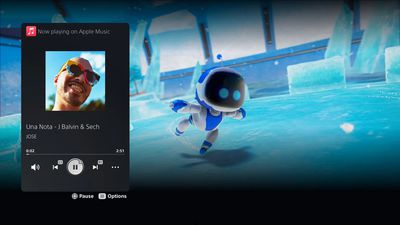
In addition to opening the Apple Music app, users can access Apple Music during gameplay by pressing the PS button on the DualSense wireless controller to access Control Center and the Music Function card. The Music Function card can display Apple Music recommendations to match the game that is currently being played, present playlists from a user's library, or even offer options to play Apple Music playlists specifically curated for gaming.
PS5 users can download the Apple Music app from the Media space and simply need to follow the on-screen instructions to link their Apple Music account. The process involves either scanning a QR code from an Apple device or manually entering Apple ID credentials. Apple also today updated its support document for Apple Music on Smart TVs to include game consoles.
Source: Macrumors














