iOS 15.2 Adds Option to Scan for Nearby AirTags and Find My-Enabled Items
11/10/2021
1899
With the iOS 15.2 beta that was released today, Apple has added enhancements to the Find My app. There's a new feature that's designed to let users scan for AirTags or Find My-enabled items that might be tracking them.
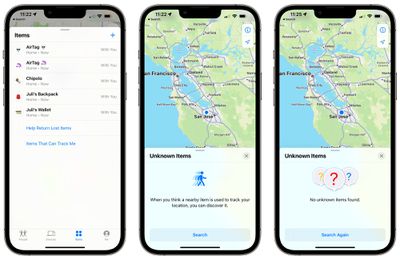
When opening the Find My app after installing the beta and going to the "Items" tab, there's an option for "Items That Can Track Me." Tapping on this allows users to search for nearby items that might be used to track their location.
When activated, the Unknown Items feature scans for anything that's nearby, and will let users know either way if there's a device that belongs to someone else nearby. If an item is detected, Apple offers instructions on how to disable the device so that it can no longer be used for tracking purposes.
Apple also has a "Help Return Lost Items" option, which is the same as the prior "Identify Found Item." The Help Return Lost Items feature launches a scan that locates nearby devices and provides instructions on how to contact the device's owner, with instructions personalized based on the device in question.
AirTags and items with Find My integration are meant to allow users to track their lost devices, but there have been concerns that AirTags can be planted on people for stalking purposes. To prevent stalking with AirTags and other devices, Apple has implemented several safety measures.
AirTags are designed to start playing a sound between eight and 24 hours after being separated from their owner, and iPhone users are alerted if an AirTag is traveling with them. Apple is working on an Android app that will let Android users detect an unknown AirTag or Find My network-enabled item to prevent AirTags from being used to stalk Android users.
Source: Macrumors














