iOS 15.2 Beta 2 Adds Macro Mode Toggle in Camera App on iPhone 13 Pro
11/15/2021
2003
The second beta of iOS 15.2 adds a toggle for Macro mode on the iPhone 13 Pro and iPhone 13 Pro Max when Auto Macro is disabled in Settings, enabling users to manually turn off Macro mode right from the Camera app when it automatically kicks in.
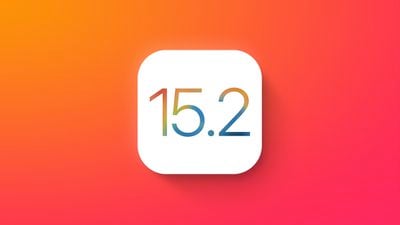
The new feature, first spotted by Aaron Zollo, offers a flower icon on the bottom left of the screen when the camera is close enough to an object to trigger Macro mode. Users can then tap the flower icon to disable and re-enable Macro mode.
iOS 15.2 finally adds a manual toggle for Macro mode, right from the camera! pic.twitter.com/w3ef3xdCsJ — (@DylanMcD8) November 12, 2021
To get the option of the new toggle, users need to go to Settings, navigate to Camera, and turn off Auto Macro. Then, when close enough to an object, the toggle will appear automatically. There are also new Preserve Settings for Auto Macro.
By default, the iPhone 13 Pro automatically switches to Macro mode when close enough to an object, which has meant that Macro mode sometimes activates in unwanted circumstances. The new toggle is a significant improvement over the current implementation in iOS 15.1, where users have to go to the Settings app to turn Macro mode off completely if they want to temporarily disable it.
The second beta of iOS 15.2 also introduced a number of other improvements, such as Legacy Contacts, Find My lost item scanning, Communication Safety, and more. These improvements come in addition to the features of the first iOS 15.2 beta, which include App Privacy Report, tweaks to Emergency SOS, and a redesigned Notification Summary.
Source: Macrumors














