Apple's Internal Data Shows Many iOS 15 Users Turn Off Personalized Ads With Minimal Impact
05/12/2022
2115
Starting with iOS 15 and iPadOS 15, Apple introduced a new "Personalized Ads" toggle during the setup process that makes it easier for users to turn off personalized ads in Apple apps such as the App Store, Apple News, and Stocks.
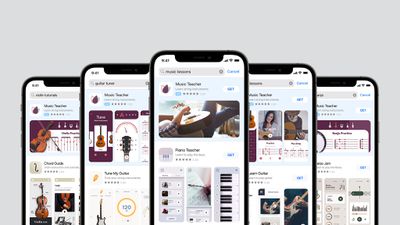
In a presentation shared with advertisers, obtained by MacRumors, Apple cited internal data showing that, in the first quarter of 2022, 78% of iOS 15 and iPadOS 15 search volume on the App Store was from devices with Personalized Ads turned off across all countries and regions where Apple's Search Ads business is available.
Apple's presentation emphasizes that advertisers can reach interested users without applying audience targeting to their search results campaign. In the first quarter of 2022, Apple's internal data shows that Search Ads had a 62.1% average conversion rate for iOS 15 users with Personalized Ads turned on versus 62.5% for iOS 15 users with Personalized Ads turned off across all countries and regions where Search Ads are available.
Apple said search terms are a direct signal of intent, with the presentation stating that 70% of App Store visitors use search to find their next app.
Apple's personalized ads rely solely on first-party data. In the App Store and Apple News, for example, Apple says a user's search and download history may be used to serve them relevant search ads. In Apple News and Stocks, ads are served based partly on what a user reads or follows, including publishers they have enabled notifications for.
It's worth noting that this data is unrelated to the App Tracking Transparency privacy feature, which only applies to apps using third-party data to track users.
Source: Macrumors














