iOS 16 Will Let iPhone Users Bypass CAPTCHAs in Supported Apps and Websites
06/21/2022
2094
Tapping on images of traffic lights or deciphering squiggly text to prove you are human will soon be a much less common nuisance for iPhone users, as iOS 16 introduces support for bypassing CAPTCHAs in supported apps and websites.
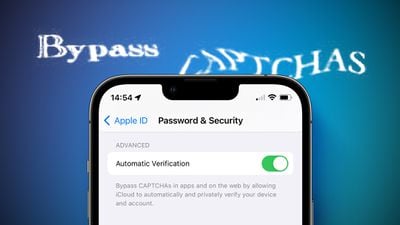
The handy new feature can be found in the Settings app under Apple ID > Password & Security > Automatic Verification. When enabled, Apple says iCloud will automatically and privately verify your device and Apple ID account in the background, eliminating the need for apps and websites to present you with a CAPTCHA verification prompt.
Apple recently shared a video with technical details about how the feature works, but simply put, Apple's system verifies that the device and Apple ID account are in good standing and presents what is called a Private Access Token to the app or website. This new system will offer a better user experience for tasks such as signing into or creating an account, with improved user privacy and accessibility compared to CAPTCHAs.
"Private Access Tokens are a powerful alternative that help you identify HTTP requests from legitimate devices and people without compromising their identity or personal information," said Apple, in the description of a WWDC 2022 video related to the topic.
Cloudflare and Fastly have already announced support for Private Access Tokens, meaning that the ability to bypass CAPTCHAs could be coming to millions of apps and websites powered by those platforms, and the feature will roll out more widely over time.
In the first betas of iOS 16 and iPadOS 16, Automatic Verification is enabled by default. Apple said the feature is also supported on macOS Ventura. All of the software updates are currently in beta and will be released later this year.
Source: Macrumors














