Apple's iPhone 14 Plus Was Originally The 'iPhone 14 Max'
09/30/2022
2513

Previous speculation that Apple's larger iPhone 14 would be called the iPhone 14 Max, instead of iPhone 14 Plus, have been proven correct by Apple's own website code.
Even though it seemed obvious that Apple would revive its old Plus name for the iPhone 14 Plus, there was considerable expectation before launch that it would be called the iPhone 14 Max. Now not only is it certain Apple planned to call it that, but Apple has not updated quite all of its website with the Plus name.
As first spotted by the Netherlands edition of iCreate magazine, Apple's website are replete with "iPhone 14 Max" references in their code.
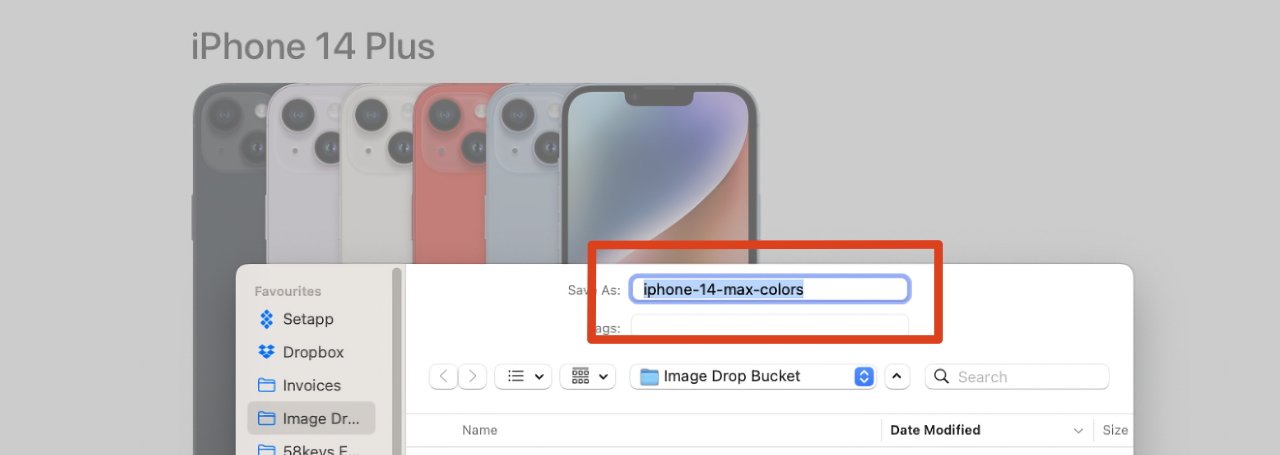
The name can be most readily seen on Apple's support page called "Identify your iPhone model." Find the iPhone 14 Plus image on the page and start to download it.
By default, the name shown in the download dialog box will include "iphone-14-max".
Using the Developer mode in Safari to examine the coding of Apple's pages turns up more references across the site. Many, many more.
They are again all image filenames or image alt tags, labels assigned to images to help the visually impaired. But they are spread all over Apple's site — so to see them, it's best to search for "iPhone 14 Max" in this developer view.
It does, though, suggest that the decision was taken after all of the website teams started working. And since most references are to images, it might also suggest that the decision was taken during mass production of the iPhone 14 range — which started in May or June 2022.
Source: Appleinsider














