iOS 16.1 Introduces New Copy-and-Paste Permission Settings on Per-App Basis
10/18/2022
2225
iOS 16 introduced a new privacy feature that requires apps to receive a user's permission before directly accessing their iPhone's clipboard to paste text from other apps, but some users experienced an issue that caused the prompt to appear excessively. Apple released iOS 16.0.2 with a fix for the issue and other bugs in late September.
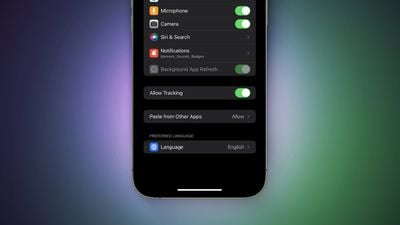
Apple has continued to refine the copy-and-paste feature in the weeks since. In the Settings app on the fourth beta of iOS 16.1 and later, a new "Paste from Other Apps" menu appears for apps that have previously asked for permission to paste content from another app. The menu can be found in the Settings app → [App Name] → Paste from Other Apps.
The menu presents users with three options:
Ask: The app must continue to request permission to paste content from other apps.
Deny: The app cannot paste content from other apps.
Allow: The app can paste content from other apps without asking for permission again.
The menu gives users more granular control and flexibility over the copy-and-paste permission prompts, which should help make the privacy feature less of a nuisance. Note that the menu does not appear for apps that have never requested clipboard permission.
Last month, an Apple engineer said the copy-and-paste permission prompt only appears when an app attempts to access the clipboard directly. The prompt does not appear when a user selects the "Paste" option in the menu that pops up after highlighting text or interacts with apps that have paste buttons based on the UIPasteControl framework.
iOS 16.1 remains in beta testing and is expected to be released later this month.
Source: Macrumors














