Apple Shares More Details on iOS 16.1 Clean Energy Charging Feature
10/25/2022
1763
iOS 16.1 includes a Clean Energy Charging option that is designed to allow iPhone users to cut down on their carbon footprint. Clean Energy Charging selectively charges when lower carbon emission electricity is available for those who want a greener charging method.
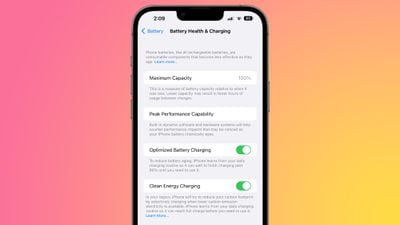
Apple today published a support document on Clean Energy Charging, providing more specific details on how it works, how to disable it when necessary, and which settings need to be active to get it to work.
Clean Energy Charging is limited to the United States, and it requires Location Services, System Customization, and Significant Locations to all be enabled in the System Services section of the Settings app in order to function.
It is on by default, and those who want to turn it off will need to do so by going to Settings > Battery > Battery Health & Charging.
When enabled, Clean Energy Charging allows the iPhone to get a forecast of carbon emissions in the nearby energy grid, using that to charge the iPhone during times of cleaner energy production.
Apple says that Clean Energy Charging works with Optimized Battery Charging to learn a user's habits, engaging only when the iPhone is charged for long periods of time, such as at home or work. It does not engage if charging habits are variable or when the user is in a new location, such as when traveling.
When Clean Energy Charging turns charging off, a notification on the Lock Screen provides details when the iPhone will be fully charged, similar to Optimized Battery Charging. Touching and holding on the notification brings up a "Charge Now" option to set the iPhone to charge the iPhone to full.
Source: Macrumors














