Apple's 'My Photo Stream' Service Shutting Down in July 2023
05/29/2023
1715
Apple's "My Photo Stream" service is set to shut down on July 26, 2023, which means customers who are still using that feature will need to transition to using iCloud Photos prior to that date.

My Photo Stream is a free service that uploads the last 30 days of images (up to 1,000) to iCloud, making them accessible on the iPhone, iPad, iPod touch, Mac, and PC. It predates iCloud Photos and has largely been replaced by the iCloud Photos service at this point.
Going forward, Apple plans to have all customers use iCloud Photos instead of My Photo Stream. New photo uploads to My Photo Stream will stop on June 26, 2023, and images will remain in iCloud as usual for 30 days until the shutdown point.
Because all of the images in My Photo Stream are stored in their original format on at least one Apple device, there isn't a danger of photos being lost as part of the shutdown process. Apple recommends that users who want to have their images on a particular device save them to the Photo Library on that device prior to July 26.
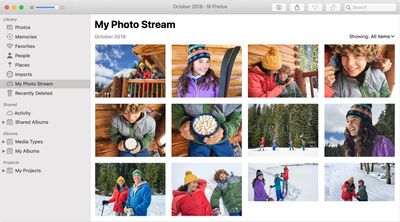
Images in My Photo Stream can be saved to the Photos app on the iPhone by opening up Photos, going to the My Photo Stream album, selecting individual photos, and using the Share button to save them to the Library. The process is the same on the Mac, but you will need to drag images from My Photo Stream to the Library.
Apple suggests that iPhone, iPad, and Mac users turn on iCloud Photos to view their photos and videos across their devices. iCloud Photos is available on iPhones and iPads running iOS 8.3 or later and Macs running OS X Yosemite or later.
Source: Macrumors












