iOS 17 Camera App Can Help Straighten Your Shooting Angle
06/09/2023
1492
The iOS Camera app offers a few optional settings to help you line up your shots, most notably a Grid that can be overlaid on the screen to help apply the rule of thirds.

And for the last few years, the Grid mode has included a somewhat-hidden leveling feature for top-down photos, popping up a floating crosshair to help make sure you're lined up properly above your subject.
With iOS 17, Apple is enhancing the camera leveling functionality, separating it out from the Grid mode to its own option and expanding it to include a horizontal level for more traditional straight-on photos.

Turning the Level option on will pop up a broken horizontal line on the screen when your iPhone senses you're lining up for a straight-on shot and you tilt your device slightly out of horizontal. The line appears white while your phone is out of level and then turns yellow once you achieve a level orientation to indicate success.

The leveling pop-up only appears for a brief time and only within a narrow range of angles close to horizontal (in either portrait or landscape orientation), so it's not intrusively popping up when you're intentionally trying to take a photo at an angle.
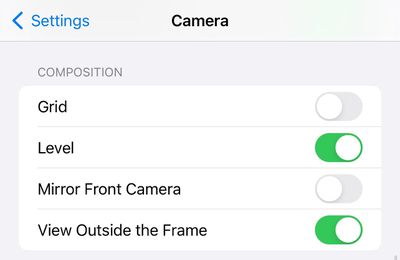
The new option appears to be off by default if you don't have Grid mode turned on before upgrading, but is on by default if you're already a Grid mode user. The option can be toggled in the Camera section of the Settings app.
The new Level feature is just one of a number of enhancements to photos in iOS 17, including one-tap cropping, pet recognition, animated sticker creation, and Visual Lookup for recipes from photos.
Source: Macrumors












