Scanning QR Codes With Your iPhone Is About to Get Easier in iOS 17
06/20/2023
1391
When Apple releases iOS 17 in the fall, anyone who tends to use their iPhone's camera to scan QR codes can expect to find the process a little easier, thanks to a small but significant change coming in Apple's latest mobile operating system.
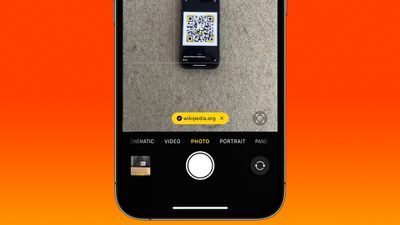
Apple first introduced iPhone Camera app support for QR code scanning in iOS 11. Back then, the URL link that the QR code generated would appear as though it was a push notification at the top of the screen.
Perhaps because this implementation was inelegant or confusing for some users, Apple in iOS 13 decided to redesign QR code scanning so that the link appeared as a yellow button within the camera viewfinder itself. However, in doing so, it created a new problem: The button would rove around in the viewfinder if the camera lens was also in motion, which made tapping it even more tricky than before.
Thankfully, in iOS 17, Apple has made another small, and this time welcome, change that improves the situation immeasurably. Now when you scan a QR code, the link button automatically appears at the bottom of the Camera interface. So instead of chasing the dancing link around the viewfinder, you can simply tap its fixed location above the shutter button.
In fact, there is a way you can get the QR code link to behave in a similar manner in iOS 16: As soon as you move the camera so that the QR code is no longer within the shot, it should drop to the bottom of the viewfinder and stay there. Still, when iOS 17 arrives later this year, you'll no longer need to perform this additional action to successfully tame an itinerant link.
Source: Macrumors












