How to use Live Voicemail in iOS 17
06/26/2023
1780
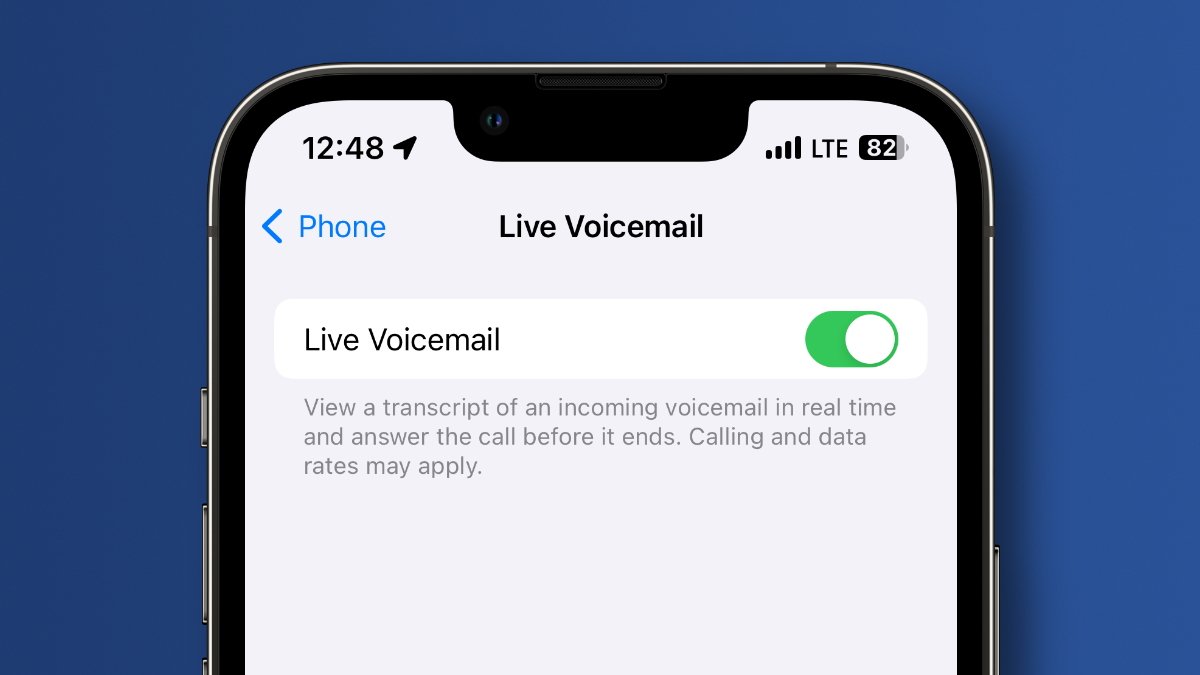
The upcoming iOS 17 update will bring a Live Voicemail feature, enabling users to view a live transcription of their phone conversations and pick up the call while a message is being left. Here's how to use it.
Live Voicemail displays the caller's spoken words on the screen in real time. The feature is helpful when you're uncertain about whether to answer a call or not, as it allows you to preview the message and screen the call before making a decision.
As is has been for a few years, having the text of the message available lets you quickly scan and understand the content without needing to listen to the entire voicemail. But, starting in iOS 17, users have the option to respond to the call while the voicemail is being recorded, block the caller in the case of an unknown number, or send a message to the person if they are saved in their contacts.
The new feature can particularly benefit people with hearing impairments or who prefer visual information over audio. The live transcription provides an accessible way to understand voicemail messages.
How to turn on Live Voicemail in iOS 17
By default, Live Voicemail is activated in iOS 17, but you can deactivate or activate it according to your preference.
Open Settings.
Scroll down and tap on the menu for the Phone app.
In the fourth section, tap on Live Voicemail and turn the toggle on or off.
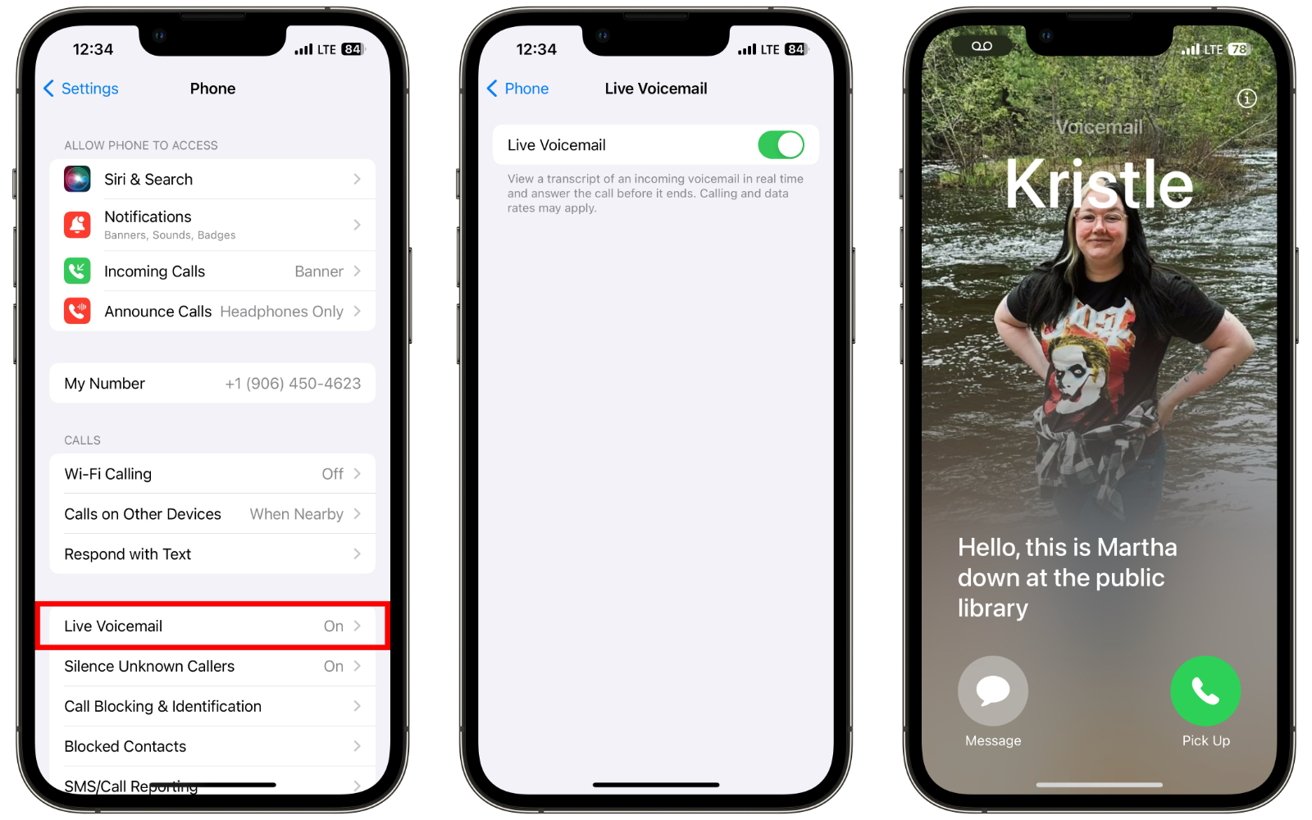
When Live Voicemail is enabled, your iPhone will show a real-time display of the spoken words during an incoming call. Additionally, buttons are on the screen, allowing you to answer the call while the message is still being left.
In our experience so far, the overall experience of using Live Voicemail is smooth and effortless. However, it's worth noting that there might be a slight delay of a few seconds before the caller's words appear on the screen, so if you're slow, the caller may have already ended the call.
Source: Appleinsider












