macOS Ventura 13.5 Breaks Location Services Permissions for Apps
08/11/2023
1444
The macOS Ventura 13.5 update that Apple released on July 24 has introduced a bug that affects location services.
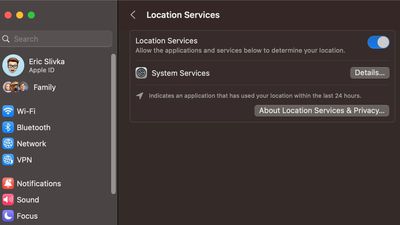
Since July, there have been complaints from macOS Ventura users who updated to the new software and then were unable to access and control location permissions for first and third-party apps.
Under System Settings > Privacy and Security > Location Services, macOS Ventura 13.5 has no apps listed. Users are not able to toggle location services for apps on or off, nor can they see which apps have access to their location information at the current time.
If a newly installed app attempts to request location services, there is no option to enable it for that app, which limits the functionality of some apps that Mac users are attempting to access. The location bug has been present since macOS Ventura 13.5 was released, but it has gone under the radar, perhaps because a limited number of Mac apps request location access.
There is no fix for this bug and workarounds that users have tried have not helped. Apple will need to issue an update to macOS to restore the privacy settings to their original state.
There are no location services issues with the prior macOS Ventura 13.4 update nor with macOS Sonoma.
Source: Macrumors












