iPhone 15 Boxes Have New Security Mechanism to Prove Authenticity
09/22/2023
2059
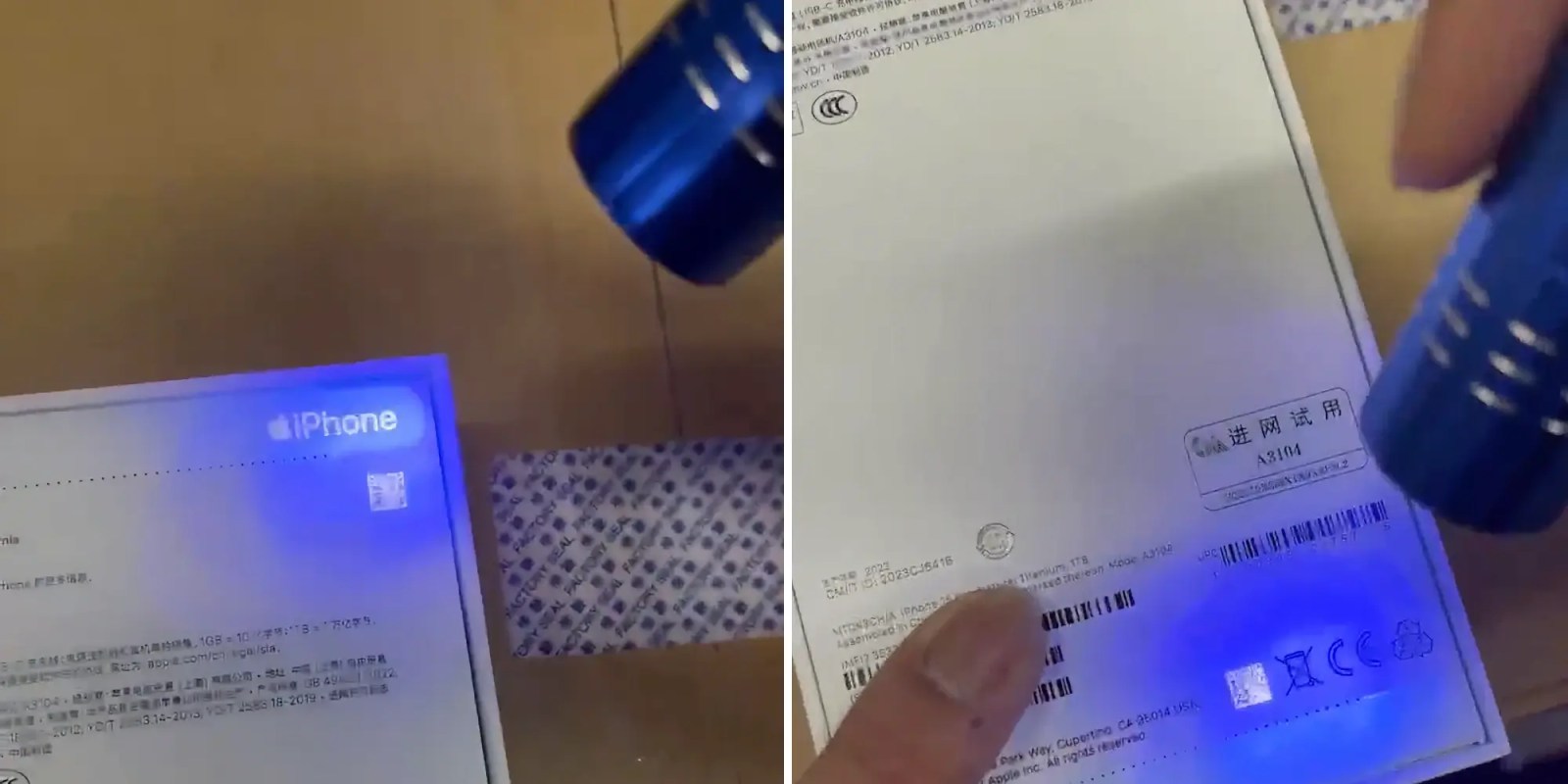
There are a lot of scams out there involving Apple products, and it's no different with the iPhone. This year, with the iPhone 15, Apple seems to have implemented a new security mechanism based on UV light to prove the authenticity of the device and help people not be scammed when buying an iPhone from an unknown store.
In a video published on Weibo and shared by Majin Bu on X, we can see that the iPhone 15 boxes have some labels and QR codes that only appear under UV light. These holograms help customers and even Apple identify whether that sealed box is, in fact, genuine or not.
Although this is a small detail, it can be enough to stop someone from buying an iPhone that isn't actually new or genuine. For example, some sellers repackage used or refurbished devices as new, using fake boxes that are replicas of the original ones made by Apple. These devices are then sold at like-new prices.
It’s no surprise that Apple hasn’t mentioned anything about this, as it would make it easier for scammers to replicate these holograms – which should happen eventually. Of course, if you’re buying an iPhone from someone else or an unknown store, there are a few things you can do to check whether it’s indeed a brand-new device:
- Pay attention to the details on the box, and compare them to other iPhone boxes.
- If possible, check the serial number printed on the box.
- After buying the device, open it in front of the seller and check whether the data shown in the Settings app (such as serial number and IMEI) matches what's printed on the box.
Source: 9to5mac












