iPhone 15 Can Locate Your Friends Up to 60 Meters Away With Precision Finding
09/25/2023
2308
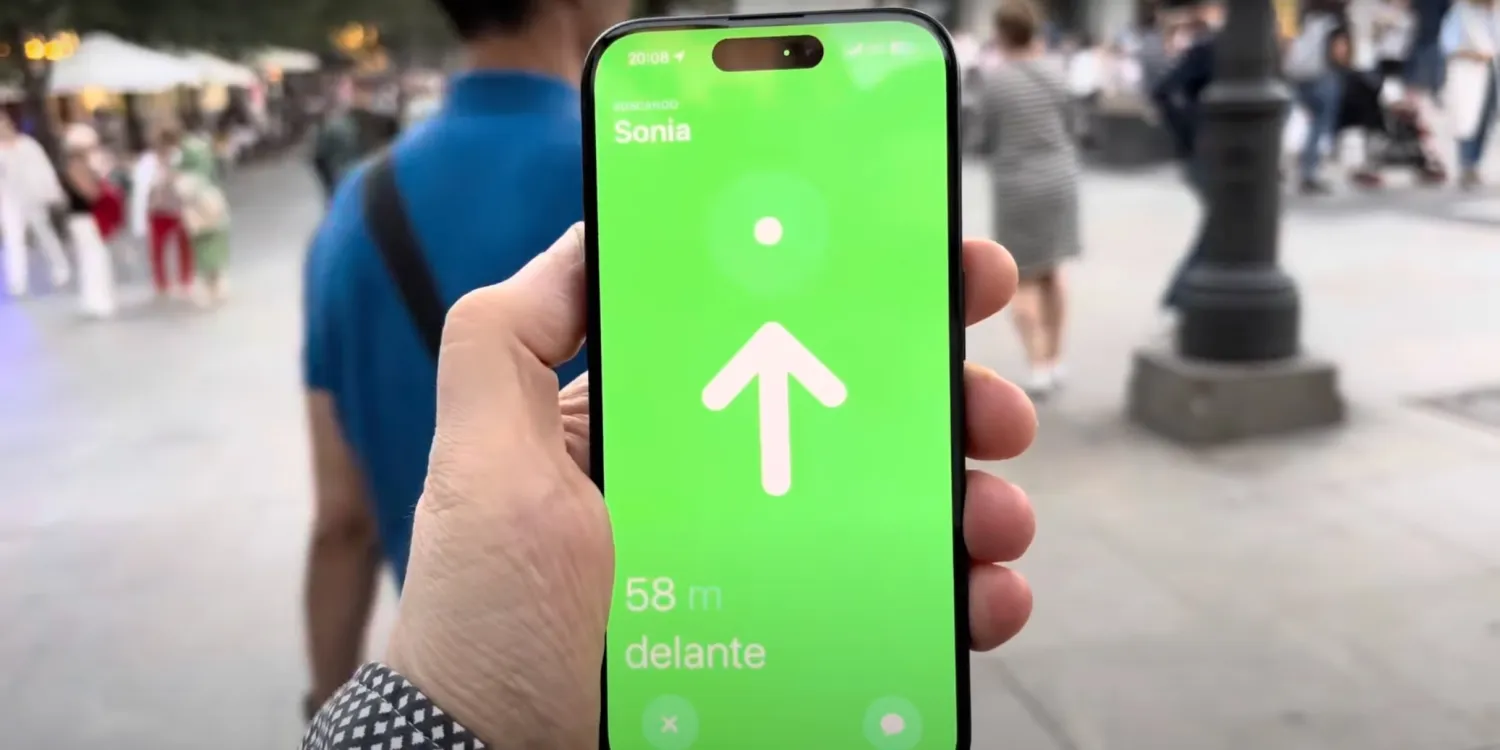
One of the silicon improvements in the iPhone 15 series is the new second-generation Ultra-Wideband chip. This chip can communicate with other devices that have the same chip at extended range, compared to the U1 chip found in previous-generation iPhones and AirTags.
A new Find My feature allows iPhone 15 users to find nearby friends who also have an iPhone 15, with the Precision Finding interface that shows continuously updating distance and direction indicators. You can see it put to the test in this video by Teknófilo.
The Teknófilo demo shows an iPhone 15 connecting to another phone that is about 60 meters away, significantly beyond the range that we have seen Precision Finding work with AirTags. This is probably best conditions as the test is conducted in outdoor open space; range will be more limited in doors with interference from walls and other obstacles in the way.
The feature is activated by simply selecting the friend in the Find My app. When Precision Finding is available, the “Find: Nearby” button will be visible in the details card. Distance and direction arrow updates continuously as the user approaches the friend’s position.
The video corroborates Apple’s claims, that the second-generation chip features up to three times the range of U1. The maximum range for Precision Finding for AirTags is around 10-15 meters, so 60 meters is indeed about three times that distance. Presumably, a future model of AirTags will integrate the new Ultra-Wide band chip and improve the item finding experience significantly.
Source: 9to5mac












