Apple's Eddy Cue Explains Why Google is iPhone's Default Search Engine
09/28/2023
3312
Apple's services chief Eddy Cue today testified in the antitrust trial between the U.S. Department of Justice and Google, answering questions about a deal that sees Google set as the default search engine on the iPhone, iPad, and Mac.
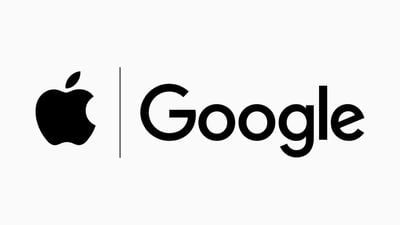
According to a report from The Verge today, Google pays Apple billions of dollars per year in order for Google to be set as the default search engine on Apple platforms. The exact amount that Google pays Apple has not been publicly disclosed during the trial, as a lot of the testimony in the case has taken place behind closed doors.
Cue reportedly last negotiated the deal between Apple and Google in 2016. When asked why Apple chose Google as its default search engine, Cue said "there wasn't a valid alternative to Google at the time," and he said there still isn't one.
"We make Google be the default search engine because we've always thought it was the best," added Cue. "We pick the best one and let users easily change it."
Cue acknowledged that Apple feels it is more committed to privacy than Google, but argued that the deal between the two companies requires Google to allow users to search without logging in, and said that Apple has built several privacy protections into its Safari web browser in order to ensure that users are safeguarded.
Cue also admitted that Apple does not allow users to change the default search engine during the iPhone's setup process, but he said this decision supports Apple's goal of getting users "up and running as fast as possible."
To change the iPhone's default search engine at any point after setup, users can simply open the Settings app, tap Safari, tap Search Engine, and select one of the available options: Google, Yahoo, Bing, DuckDuckGo, or Ecosia.
The Verge and The New York Times have additional coverage of Cue's testimony.
Source: Macrumors












