14-Inch MacBook Pro with M3 Chip Has Only Two Thunderbolt 3 Ports
11/01/2023
2053
Apple's new M3 14-inch MacBook Pro features two Thunderbolt 3 USB-C ports, not three Thunderbolt 4 ports like the 14-inch and 16-inch MacBook Pro models powered by M3 Pro and M3 Max chips.
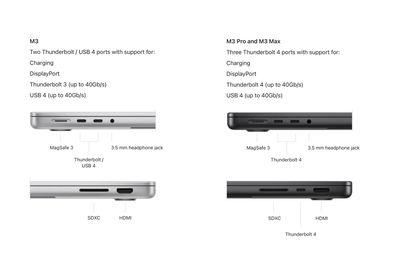
Apart from having fewer USB-C ports, the lack of Thunderbolt 4 support on the 14-inch MacBook Pro with the base M3 chip means it only supports one display with up to 6K resolution at 60Hz, or one display with up to 4K resolution at 120Hz over HDMI.
In comparison, like the M2 Pro chip it replaces, the M3 Pro supports up to two external displays with up to 6K resolution at 60Hz over Thunderbolt. The M3 Pro-powered MacBook Pro models also support one external display with up to 6K resolution at 60Hz over Thunderbolt and one external display with up to 4K resolution at 144Hz over HDMI.
Meanwhile, the M3 Max supports up to four external displays in the following configuration: Up to three external displays with 6K resolution at 60Hz over Thunderbolt and one external display with up to 4K resolution at 144Hz over HDMI.
Alternatively, M3 Max MacBook Pro models can support up to three external displays by connecting two displays with 6K resolution at 60Hz over Thunderbolt and one display with up to 8K resolution at 60Hz, or one display with 4K resolution at 240Hz over HDMI.
Lastly, both the M3 Pro and M3 Max also support native DisplayPort over USB-C, and one display with up to 8K resolution at 60Hz or 4K resolution at 240Hz over HDMI.
The new MacBook Pro models are available to order now, and they will begin arriving to customers and launch in stores on Tuesday, November 7. Be sure to check out our MacBook Pro announcement coverage for all the details.
Source: Macrumors












