How to Tag Pets in Photos in iOS 17
12/01/2023
1568
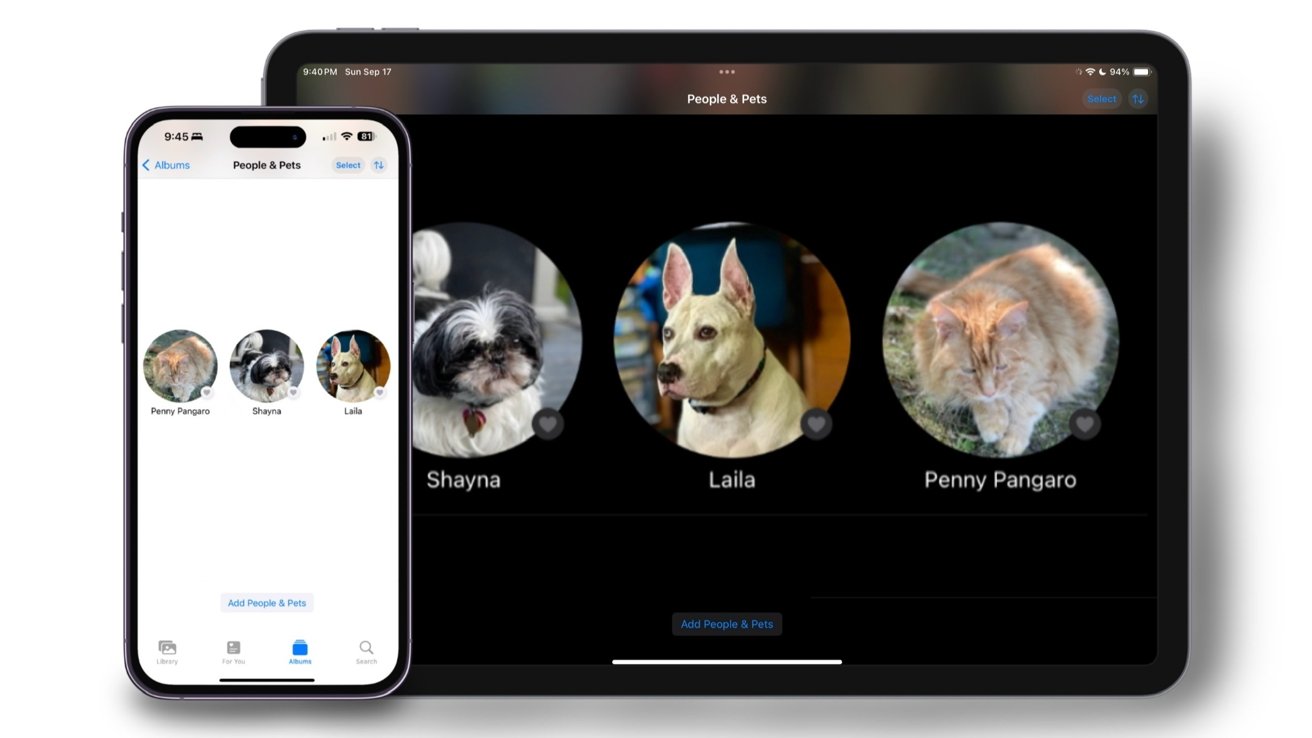
You can already tag people and places in the Photos app, but now, you can do the same with your cats and dogs. Here is how to tag them in iOS 17.
"[The Photos app] can now recognize the cats and dogs that are part of your family too," said Craig Federighi, senior vice president of Software Engineering at Apple, during the WWDC 2023 keynote.
Pets are just as important as people, and finding the right picture of them within your abundance of photos may be tricky. Being able to tag them by name eliminates this issue and allows you to quickly find the best picture of them.
Whether you're looking for a specific picture, or want the Photos app to create a slideshow of just your pet, tagging them will make these processes more efficient.
How to tag your pets
Tagging your pets is similar to tagging people in the Photos app. Here is how to do so.
- Open the Photos app
- Tap on Albums from the bottom menu bar
- Scroll down until you see the People, Pets, & Places section, and tap on the People & Pets album catalog
- Locate the photo of your pet and tap on it
- Tap Add Name at the top of the screen to insert your pet's name
- Once you do, tap on the three dots in the upper right corner and select Review Photos
- You're shown a small selection of photos that iOS 17 believes are of your pet
Select the images that are correct then confirm it to add them to the collection
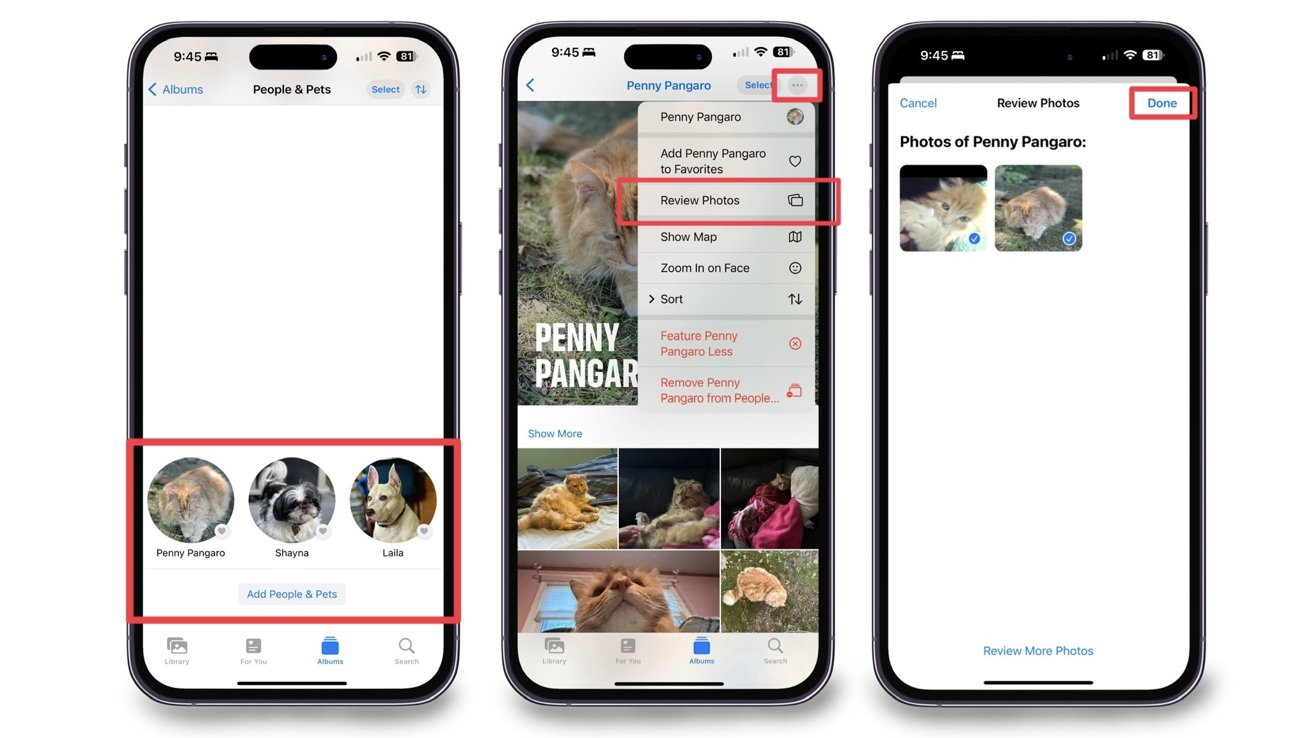
Similar-looking pets, like Siamese cats, may be grouped in the same album due to their similarities. Your device should learn the difference between the two when you take more photos of each pet individually, but this is not promised.
Currently, only cats and dogs can be tagged. Any other pets you have are not supported and cannot be found in the Photos app under People, Pets, & Places.
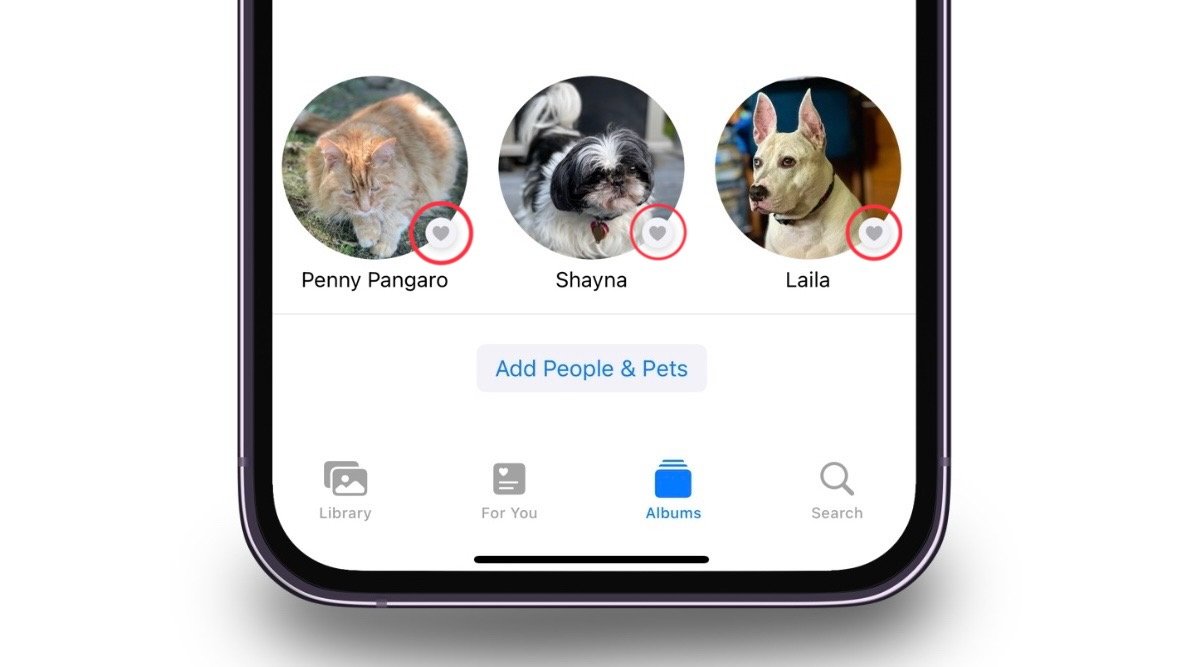
Also — just like with people — you can tap on the heart next to their profile picture to pin your pet(s) to the top of the page.
Your pets are just as important
Being able to tag your pets like you can with people eliminates the need to manually create a separate album for them.
Additionally, your device will automatically categorize the photos of your pet together so you can find them in one place.
Tagging pets in the Photos app is available in iOS 17, iPadOS 17, and macOS Sonoma.
Source: Appleinsider












