Apple Updates Legal Process Documents to Acknowledge Push Notification Data Requests
12/08/2023
2931
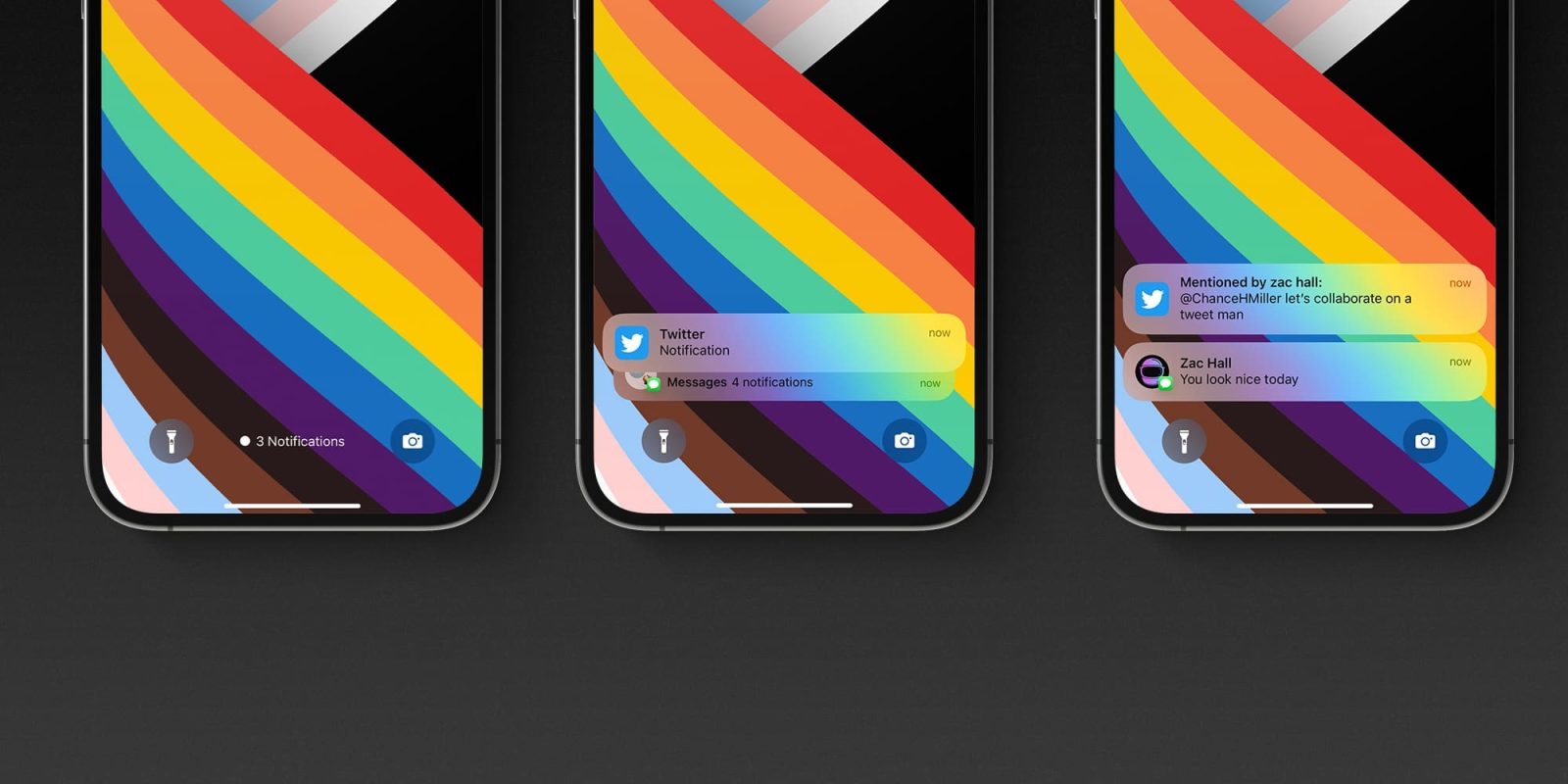
Yesterday, it was revealed for the first time that governments around the world have been “spying” on iPhone users via push notifications. Apple confirmed the news in a statement, saying that “the federal government prohibited us from sharing any information” until the news became public.
Apple has since also updated its “Legal Process Guidelines” to acknowledge that push notification information is something government and law enforcement agencies can request.
For more details on this situation, you can read our full coverage from yesterday. The gist of it is that foreign governments have been demanding push notification data from Google and Apple as one way to track smartphone users. Apple and Google, however, were unable to disclose that this was happening due to restrictions by the US government.
Through a letter from Senator Ron Wyden – a member of the Senate Intelligence Committee – that restriction was removed. Apple has since said that it will start including this data in its transparency report.
Apple has also now updated its Legal Process Guidelines document with new details: When users allow an application they have installed to receive push notifications, an Apple Push Notification Service (APNs) token is generated and registered to that developer and device. Some apps may have multiple APNs tokens for one account on one device to differentiate between messages and multi-media.
The Apple ID associated with a registered APNs token may be obtained with a subpoena or greater legal process.
Apple releases its transparency reports two times per year. They include details on government requests for customer data, with breakdowns based on types of requests, countries, and more. The next transparency report will cover the second half of 2022.
Source: 9to5mac












