New iPad Air and iPad Pro Feature Battery Health Menu Including Cycle Count and 80% Charging Limit Option
05/15/2024
1701

Apple's latest iPad Air and iPad Pro models feature a new Battery Health menu in the Settings app that is not available on older iPads, and which includes options that were once limited to iPhone 15 models.
As confirmed by iCulture, visiting Settings ➝ Battery on the new iPads shows a new Battery Health menu that lists Battery Health (with a readout such as "Normal"), Maximum Capacity, Cycle Count, and a 80% Limit charging optimization option. Users can also see details about when the battery was produced and when it was first used.
Code previously found in iPadOS 17.5 beta software referenced the Battery Health menu, and it was indeed suggested that it may be limited to Apple's new iPads. Notably, the Cycle Count readout and the option to more strictly prevent charging beyond 80% were up until now exclusive features of the iPhone 15 series, and cannot be found on older iPhones either.
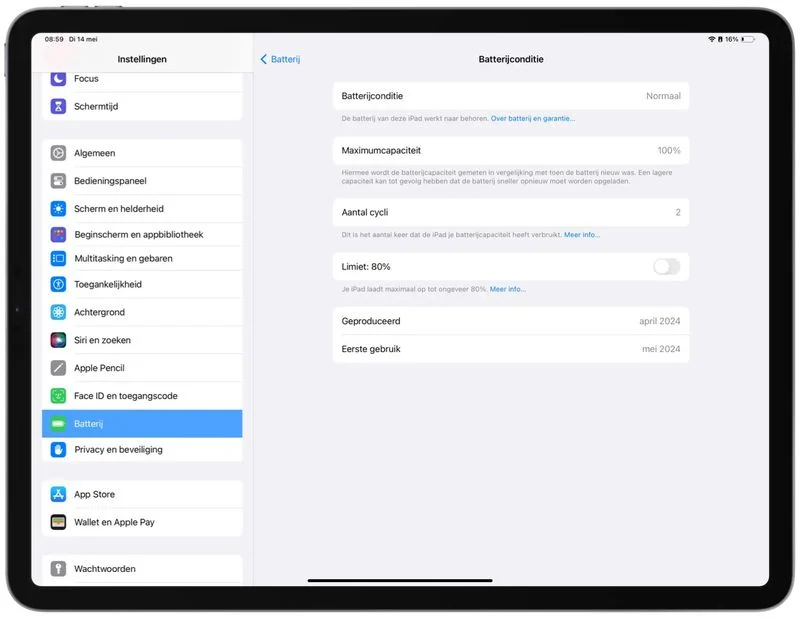
The 80% Limit is separate from the Optimized Battery Charging feature on earlier iPhones, which intelligently delays charging past 80% until a more appropriate time by learning the device's daily charging routine. When the 80% hard limit is enabled, the iPad will never charge beyond that percentage, except on rare occasions to "maintain accurate battery state-of-charge estimates." Apple says reducing the time that a battery is fully charged can reduce the wear on the battery and improve its lifespan.
Source: MacRumors












