Hands-on: Here’s the New Passwords App in iOS 18
06/11/2024
2664
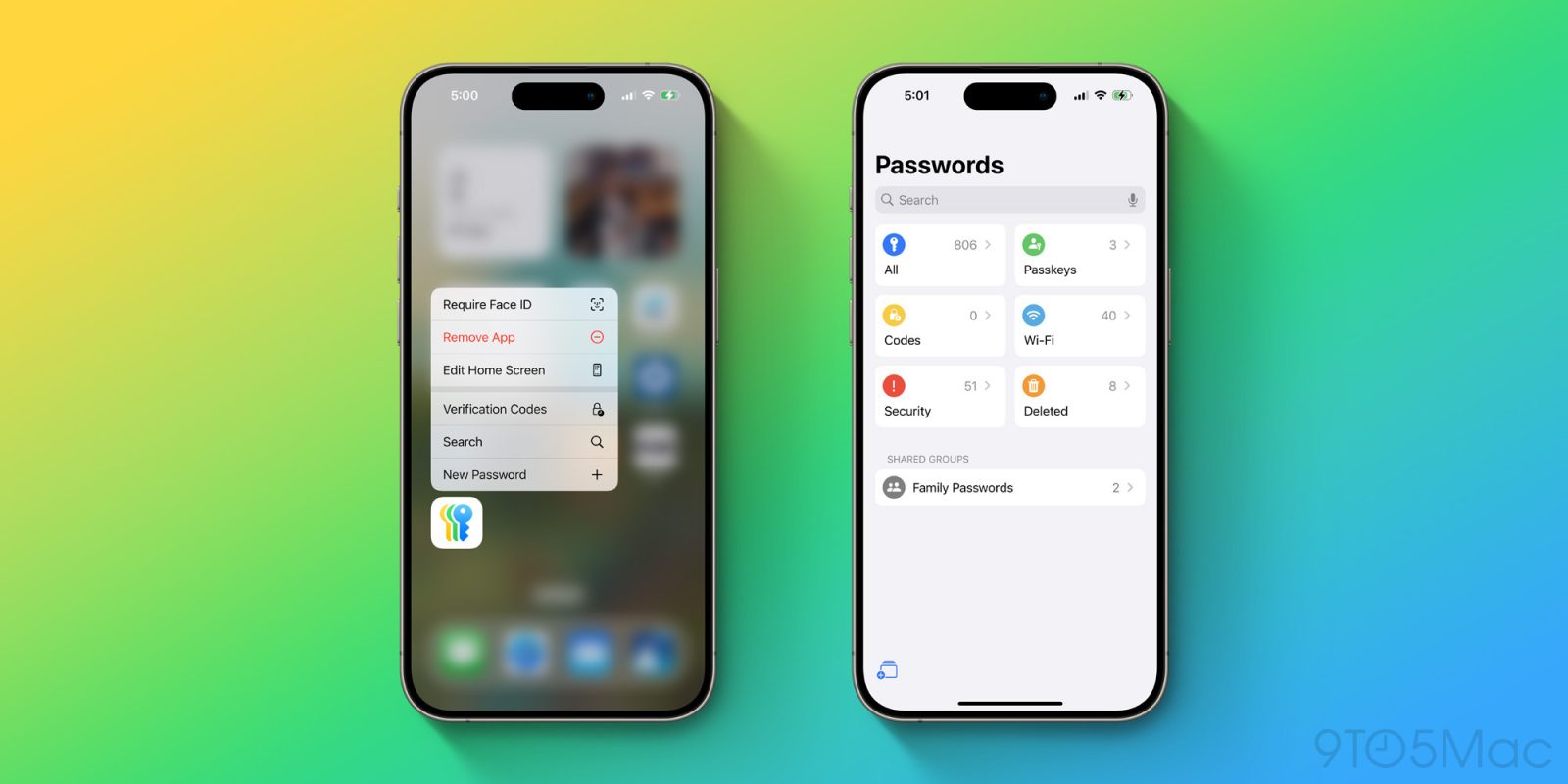
iOS 18 was announced earlier today at WWDC, and like most iOS releases before it, the update includes an abundance of updates to existing Apple apps such as Messages.
iOS 18 also comes with two brand new apps for iPhone users: Image Playground for creating AI images, and the new Passwords app that makes password management on Apple devices easier than ever.
Here’s a first look at everything the new Passwords app can do.
Password management via a new iOS 18 app
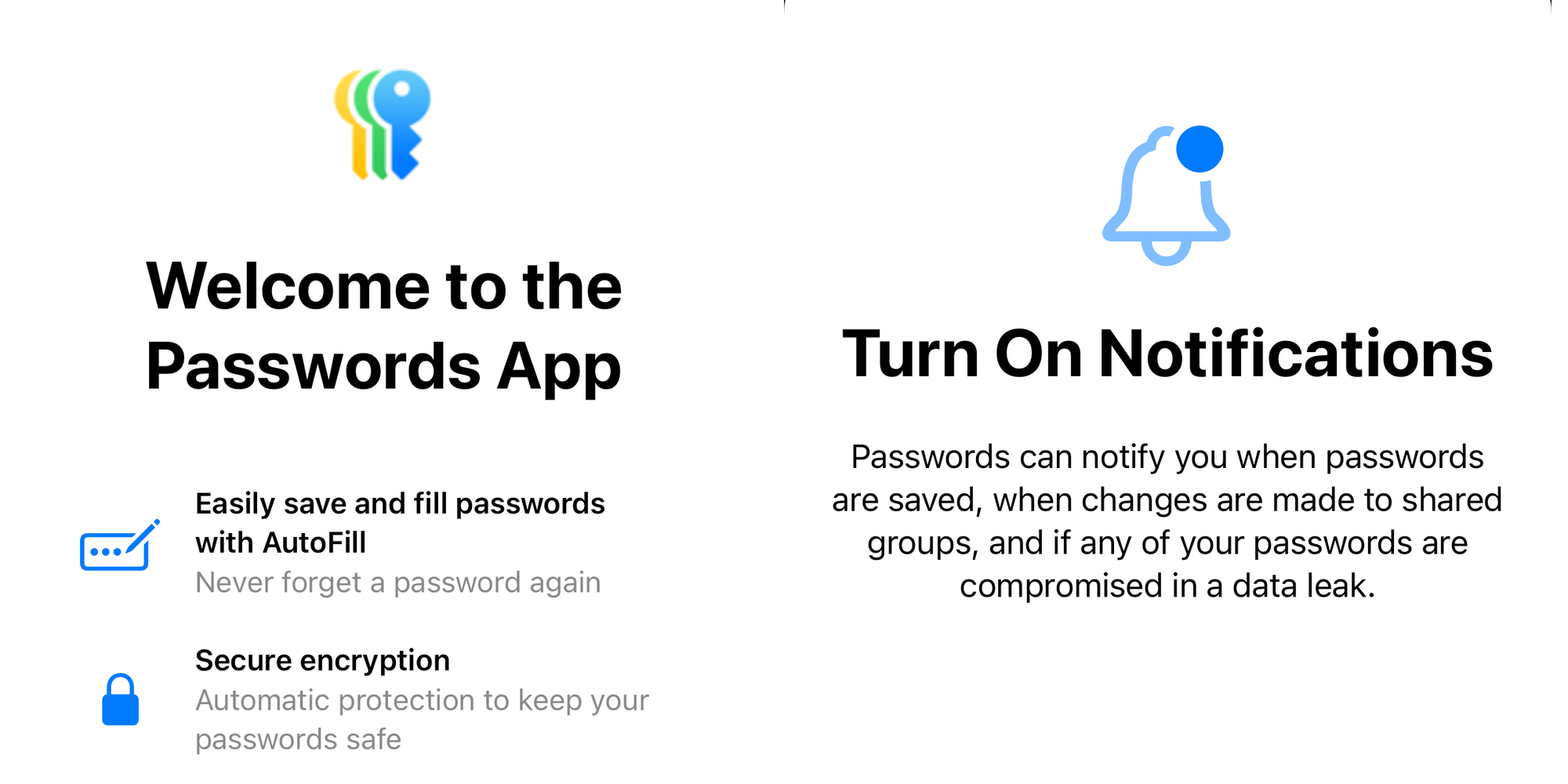
In previous versions of iOS, Apple supplied a password management tool as part of the Settings app. Using iCloud Keychain, you could have passwords automatically generated for you and saved inside Settings under the Passwords screen.
In iOS 18, passwords are breaking out of the Settings app and into their own, dedicated app.
If you’ve already been using the existing Passwords features of iOS 17 and earlier, there’s not a whole lot to get excited about with the new Passwords app. It offers much of the same functionality, but with a bit more organization and accessibility than before.
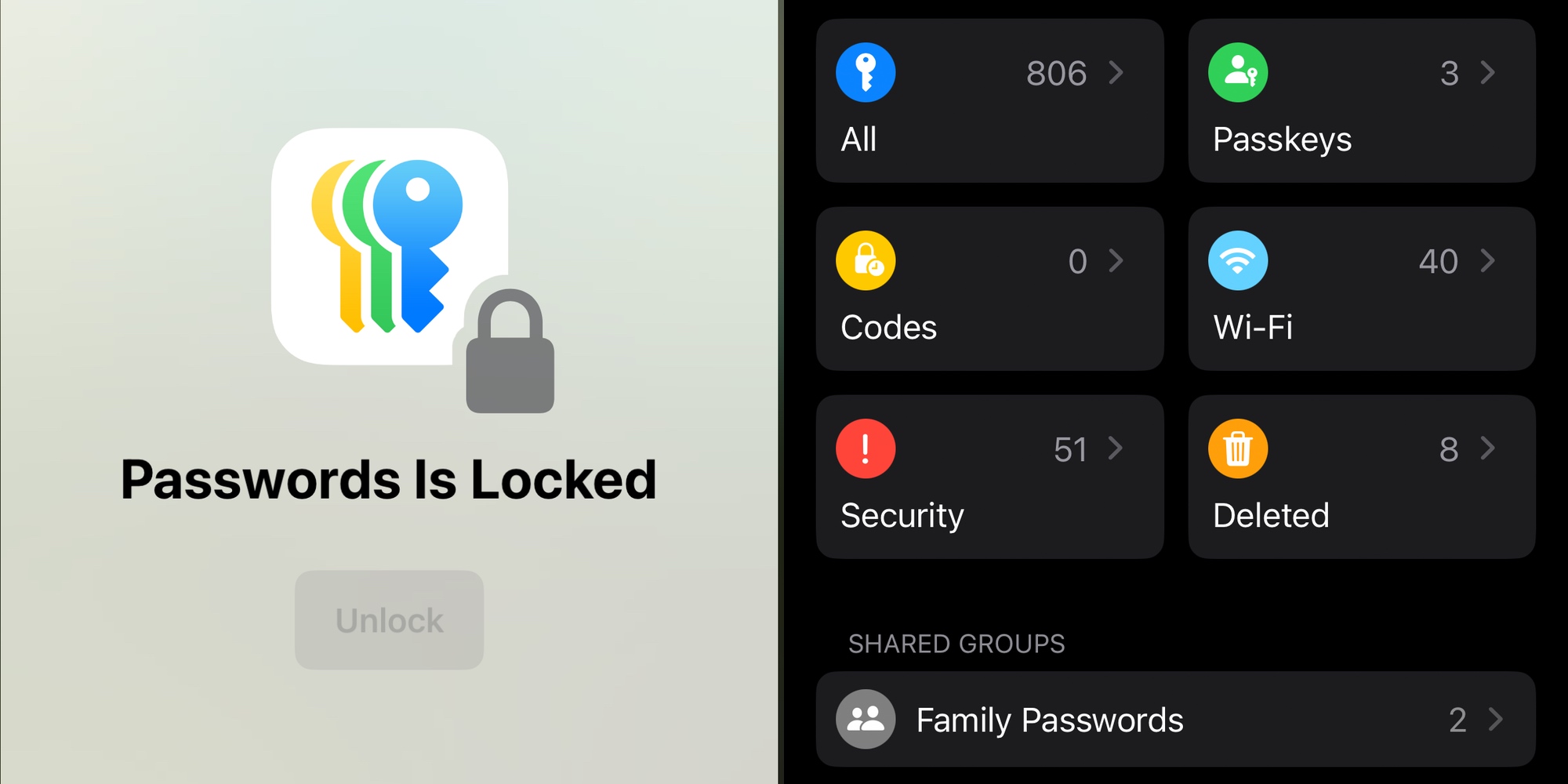
Open Passwords and you’ll see a design similar to the Reminders app, with a variety of categories immediately visible:
- All
- Passkeys
- Codes
- Wi-Fi
- Security
- Deleted
You’ll also see a section for Family Passwords if that’s a feature you’ve taken advantage of through Family Sharing previously.
Finally, at the bottom-left of the screen you’ll find the option to create a new shared group of passwords. Create the group name, then invite other users to join the group with you.
Passwords app across all major Apple platforms
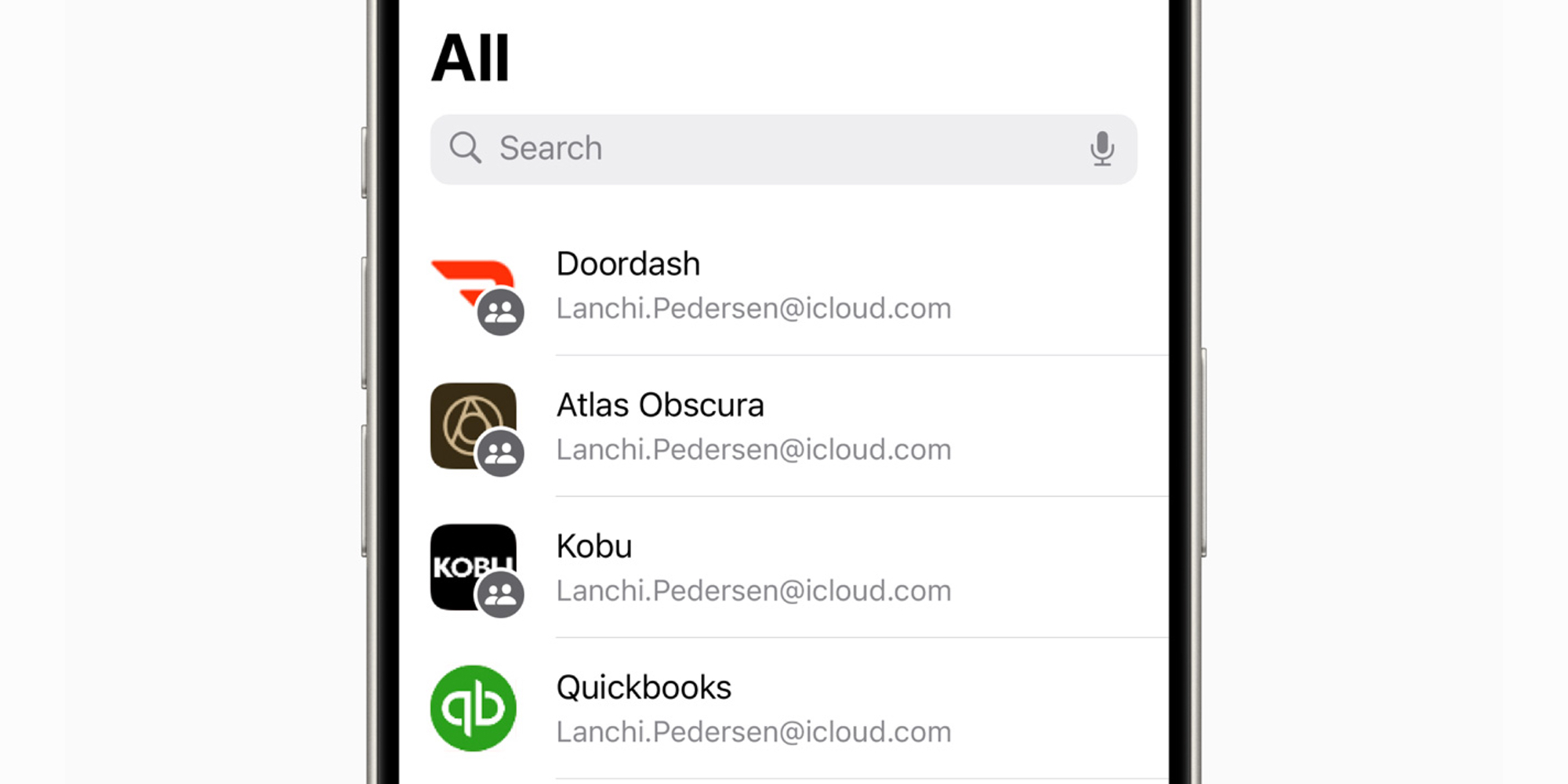
One essential component of a successful Passwords app is that it needs to exist across all your devices. Apple has taken that to heart and built the new Passwords app not just on iPhone with iOS 18, but it’s also available in iPadOS 18, macOS Sequoia, and visionOS 2. You can even access your stored passwords on Windows via the iCloud for Windows app.
Target audience of the Passwords app
Even though there may not be a whole lot new about the Passwords app for users who already benefited from the previous iCloud Keychain features, the main target audience for Passwords is likely people who don’t even know what a password manager is.
The average user probably has never heard of 1Password or LastPass, and they may or may not be aware that the iPhone can automatically create and store passwords for them. For users like that, a new Passwords app showing up on their iPhone’s Home screen this fall is going to hopefully lead them to a more secure computing future.
Wrap-up
The new Passwords app is, in a way, an acknowledgement that Passkeys are going to take a long while to fully replace passwords. And in the meantime, we could all benefit from tools that make password management more seamless and accessible. The Passwords app should do just that when it arrives on users’ devices this fall.
Source: 9to5mac












