iOS 18 Photos App Adds New Utilities Categories for Finding QR Codes, Receipts, Illustrations and More
06/12/2024
1479
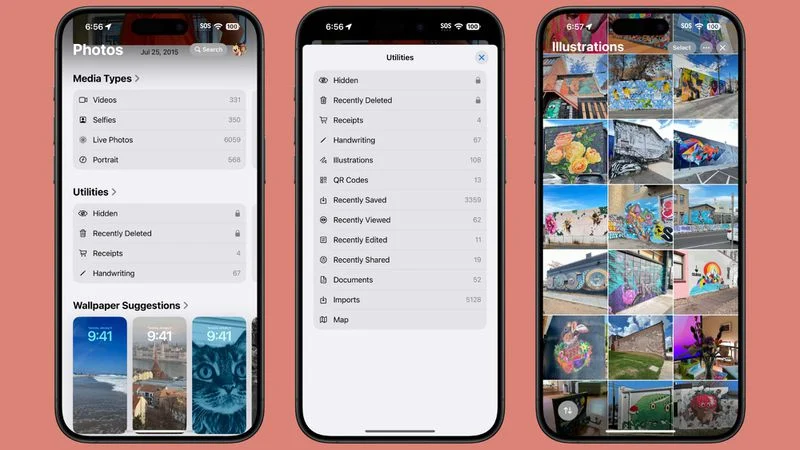
Apple introduced a new design for the iOS 18 Photos app that replaces the Library and For You sections with a more integrated all-in-one view, and part of that redesign includes an overhauled Utilities section that makes it easier to find different types of images.
Rather than being limited to Imports, Duplicates, Hidden, and Recently Deleted as in iOS 17, the Utilities section of the app has all of the following categories:
- Hidden
- Recently Deleted
- Duplicates
- Receipts
- Handwriting
- Illustrations
- QR Codes
- Recently Saved
- Recently Viewed
- Recently Edited
- Documents
- Imports
- Maps
You've been able to search for things like receipts in prior versions of iOS, and still can, but having them in a dedicated Utilities section makes them quicker to locate.
Along with Utilities, the Photos app also features Media Types, and while this section is largely the same, there is a new Animated category. The Animated category and the Illustrations utility section may be aimed at the image generation tools that are coming to iOS 18 as part of the Apple Intelligence feature set.
Apple also added a "Pinned Collections" section to Photos, which houses things that you might want quick access to like Videos, Favorites, Screenshots, and Selfies. Collections are a repeat of content that can be found elsewhere in Photos, but you can customize it to your liking so you see your preferred content at the top of the app. These changes to Photos are in iPadOS 18 and macOS Sequoia as well as iOS 18.
Source: Macrumors












