iOS 18 Will Warn You When You’re Using a Slow iPhone Charger
06/12/2024
1471

iOS 18 includes a couple of notable changes to iPhone battery health and charging settings. Apple has added more charging limit settings for iPhone 15 users, along with information about when you’re using a slow charger.
In the Settings app for iOS 18, iPhone 15 users will see several options for setting a charging limit in the “Charging” section of the “Battery” menu. Previously, Apple let you set an 80% charge limit, but Apple has now added more granular options to set charge limits of 85%, 90%, and 95%.
iOS 18 also includes a new feature that can tell you if you’re using a slow charger to recharge your iPhone. In the Settings app, choose the “Battery” menu and look at the Battery Level graph. If you’re actively charging with a slow charger, you’ll see a warning message. The graph itself has also been updated with a new orange color, which indicates use of a slow charger.
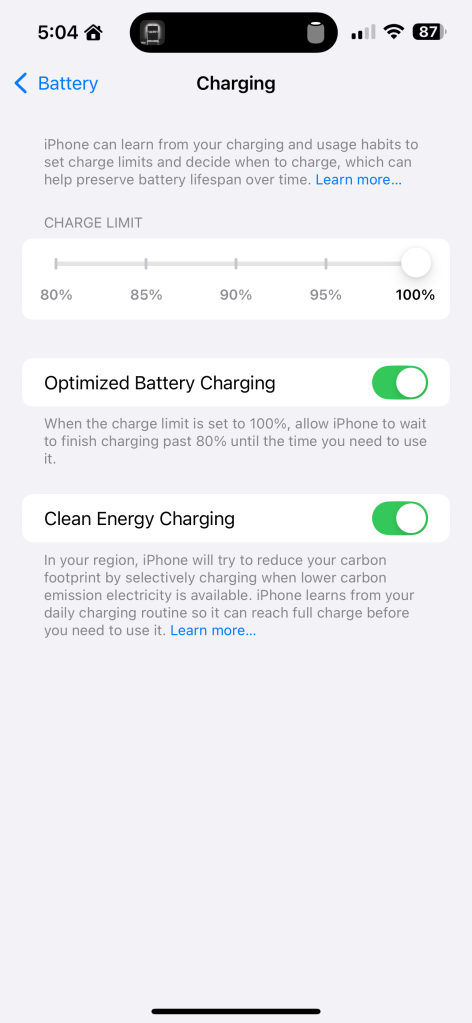
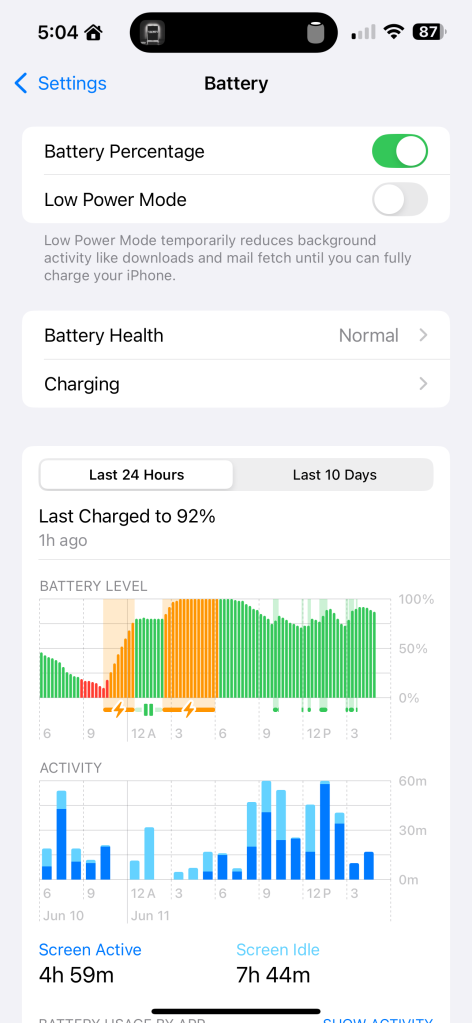
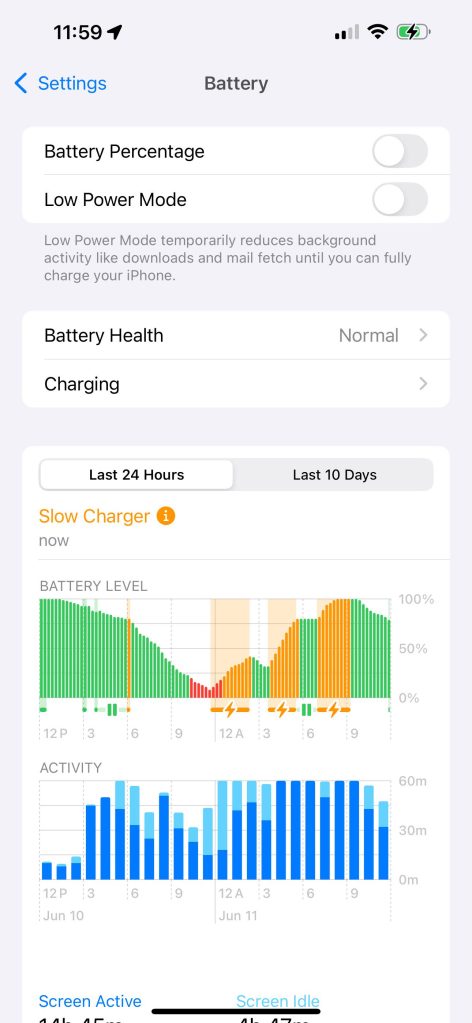
Apple will likely publish a support document when iOS 18 is released to the public this fall with more information about this change. As of right now, it’s unclear what charging speed triggers the “Slow Charger” message.
Source: 9to5mac












