iOS 18 Gains Emergency SOS Live Video Support
06/17/2024
1998
iOS 18 is giving iPhone users who find themselves in an emergency situation a way to provide more information and context to emergency responders with an update to Emergency SOS.
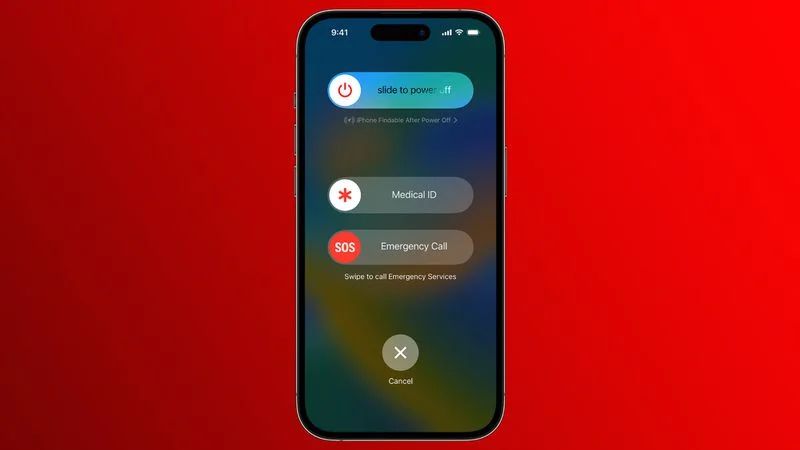
Emergency SOS now supports live video, which means once the SOS feature is activated, streaming video and recorded media can be sent to emergency personnel. Emergency dispatchers can send a request for a user to share either live video or a video from the camera roll, which Apple says should make it easier and faster to get help.
Video is sent over a secure connection to the emergency dispatcher. The option could allow those in emergency situations to send key information for location purposes, to assess injury or risk, or to be used as evidence at a later date.
Emergency SOS is a feature on the iPhone and Apple Watch that automatically calls the local emergency number and shares location information with emergency services. It is the backbone of the Crash Detection, Fall Detection, and Emergency SOS via satellite features.
Source: Macrumors












