watchOS 11 Finally Lets Users Change Their Apple Watch Ringtone
06/18/2024
1973
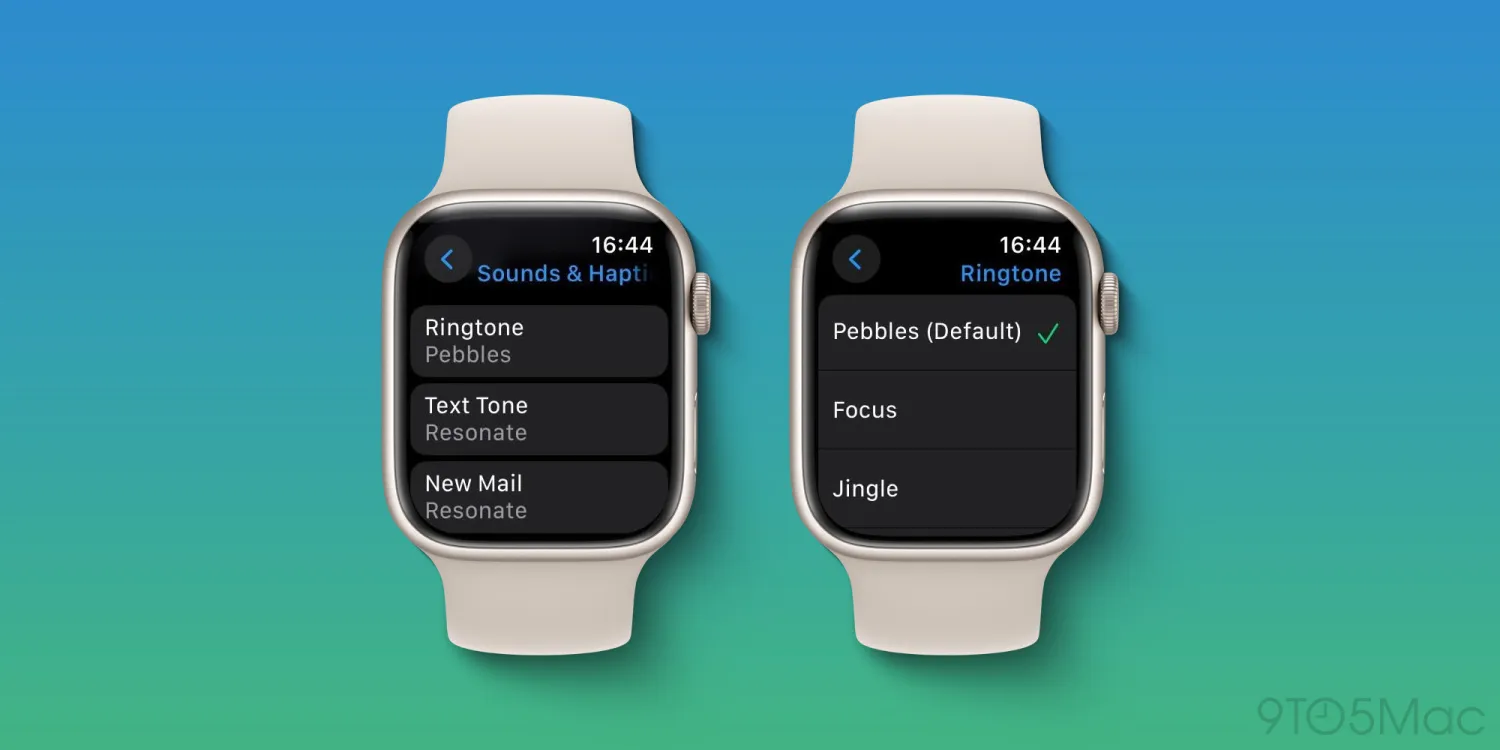
With watchOS 11, Apple Watch users will get a bunch of new features, including health and fitness improvements, Live Activities, the Translate app, and new watch faces. But the watchOS 11 update also comes with another new feature that wasn’t mentioned by Apple at WWDC 2024 last week, and that’s the ability to change the default ringtone.
watchOS 11 now has ringtone options
Since the very beginning, Apple Watch users have been able to make and answer calls from their iPhone. However, users are still stuck with Apple’s default ringtone. With the launch of the Apple Watch Series 3, owners of the Cellular version got a new ringtone – but there’s still no option to change it.
Luckily, watchOS 11 changes that. The beta preview available to developers adds the option to change the Apple Watch ringtone. There are eight different ringtones that users can choose from, including the previous ones from the GPS and Cellular versions. These are:
- Pebbles (Cellular ringtone)
- Focus
- Jingle (original ringtone)
- Nighthawk
- Transmit
- Twirl
- Windup
- Wonder
In addition to the ringtone, users can also change the notification sound for text messages, email, calendar alerts, reminders, and regular notifications. These are the options available:
- Resonate
- Brilliant
- Cheer
- Flutter
- Globe
- Moment
- Scoop
- Timekeeper
- Tinker
Unfortunately, there are still no options for things like setting a specific ringtone for each contact or setting a ringtone from the iTunes Store. Still, this is certainly a welcome change for Apple Watch users.
More about the update
watchOS 11 will be available to the public this fall. A developer beta is now available, while a public beta will be released next month. The update requires an Apple Watch Series 6 or later.
Source: 9to5mac












