watchOS 11 Gets 'Check In' Feature That Supports Outdoor Workouts
06/20/2024
984
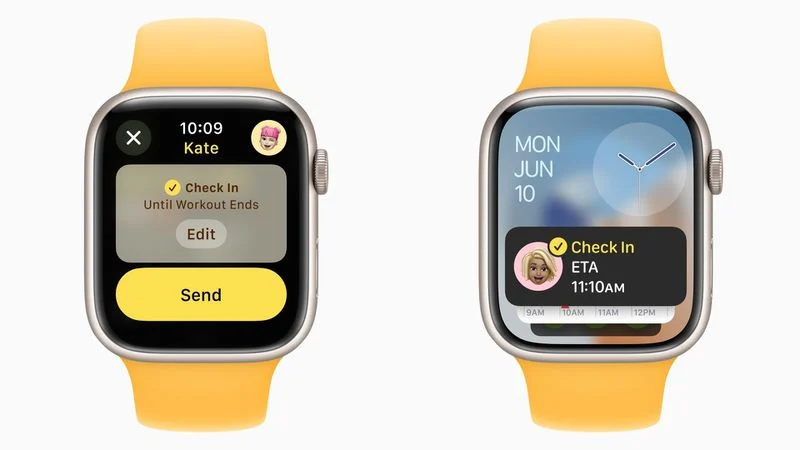
Apple in iOS 17 added a Check In feature to Messages that allows you to let a loved one know when you've made it back home safely. With watchOS 11, Check In is also coming to Apple Watch, but it's not just in the Messages app that you can activate it.
Anyone who has used a Garmin watch will probably be familiar with its LiveTrack feature, which creates a real-time view of your location during an activity, so friends and family can keep tabs on your progress. Strava Beacon offers similar functionality, and now with Check In integration, Apple Watch users can let loved ones know they have successfully completed their workout, too.
Like on iPhone, Apple Watch users can start a Check In from Messages in watchOS 11. But the feature also works within the Workout app. When you start a workout, a swipe right reveals a new Check In option. So if you're walking home after dark or heading out for an early morning run, you can notify someone that you've started out, and Check In will let them know when you return home.
If something unexpected happens and you get delayed, Check In will automatically notify your friend that you haven’t arrived as expected, and tell them your location (if available), the route you took, and your iPhone's battery level and cellular service in case they want to contact you.
There's also a new option in Settings ➝ Workout that lets you turn on Check In Reminders, so Apple Watch can remind you to send a Workout Check In whenever you start an outdoor workout.
Note that watchOS 11 is in developer beta, and some features could always change or be removed before Apple releases the new Apple Watch software to the public in the fall.
Source: Macrumors












