iOS 18 RCS Support Rolling Out to Beta Users
06/26/2024
1055
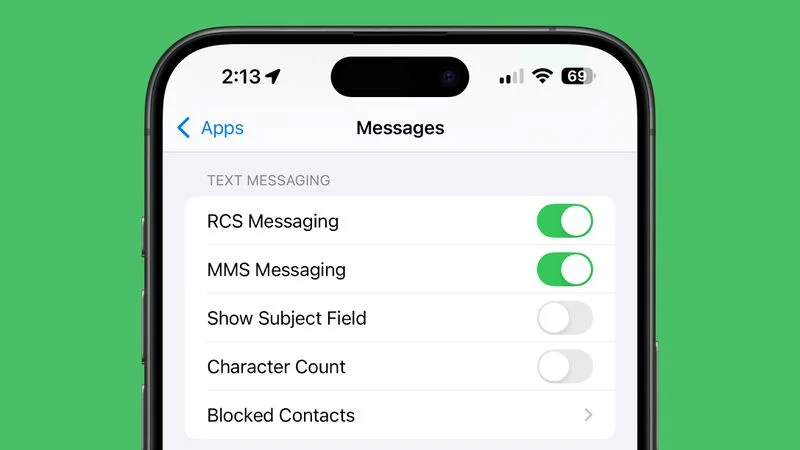
With the second beta of iOS 18 that came out yesterday, Apple added an RCS toggle, but RCS messaging was not working at that time. RCS support appears to now be rolling out, based on reports from iOS 18 users.
Some testers who have iOS 18 installed have confirmed that they are able to send RCS messages to Android users, with RCS features available. Texts that are RCS-based instead of SMS/MMS-based are denoted with an RCS label.
- Y'all...! pic.twitter.com/6NDjmH3WdH — Snazzy Labs (@SnazzyLabs) June 25, 2024
RCS, or Rich Communication Services, allows iPhone and Android users to exchange higher quality photos and videos, audio messages, and larger file sizes. Features like read receipts and real-time typing indicators are supported too, with a full list of what's new available below.
- Support for higher resolution photos and videos.
- Support for larger file sizes and file sharing.
- Audio messages.
- Cross-platform emoji reactions.
- Real-time typing indicators.
- Read receipts.
- Ability to send messages over cellular or Wi-Fi (SMS is cellular only). There is no cost to send an RCS message over Wi-Fi.
- Improved group chats.
RCS messages can be enabled in the Messages section of the Settings app, and are toggled on by default. At the current time, RCS messaging is only available to those in the United States who have a carrier that supports RCS. T-Mobile, AT&T, and Verizon users running iOS 18 should have the RCS toggle available, but those with MVNOs and smaller carriers will not be able to use the feature yet.
Not all iOS 18 users with T-Mobile, AT&T, and Verizon are seeing RCS enabled, so it appears that support is still rolling out.
iOS 18 is available in a beta capacity right now, and it is limited to developers. RCS will be available to all iOS 18 users when the software launches to the public this fall.
Source: Macrumors












