Apple’s Weather App Gets Two New Features in iOS 18
07/04/2024
1572
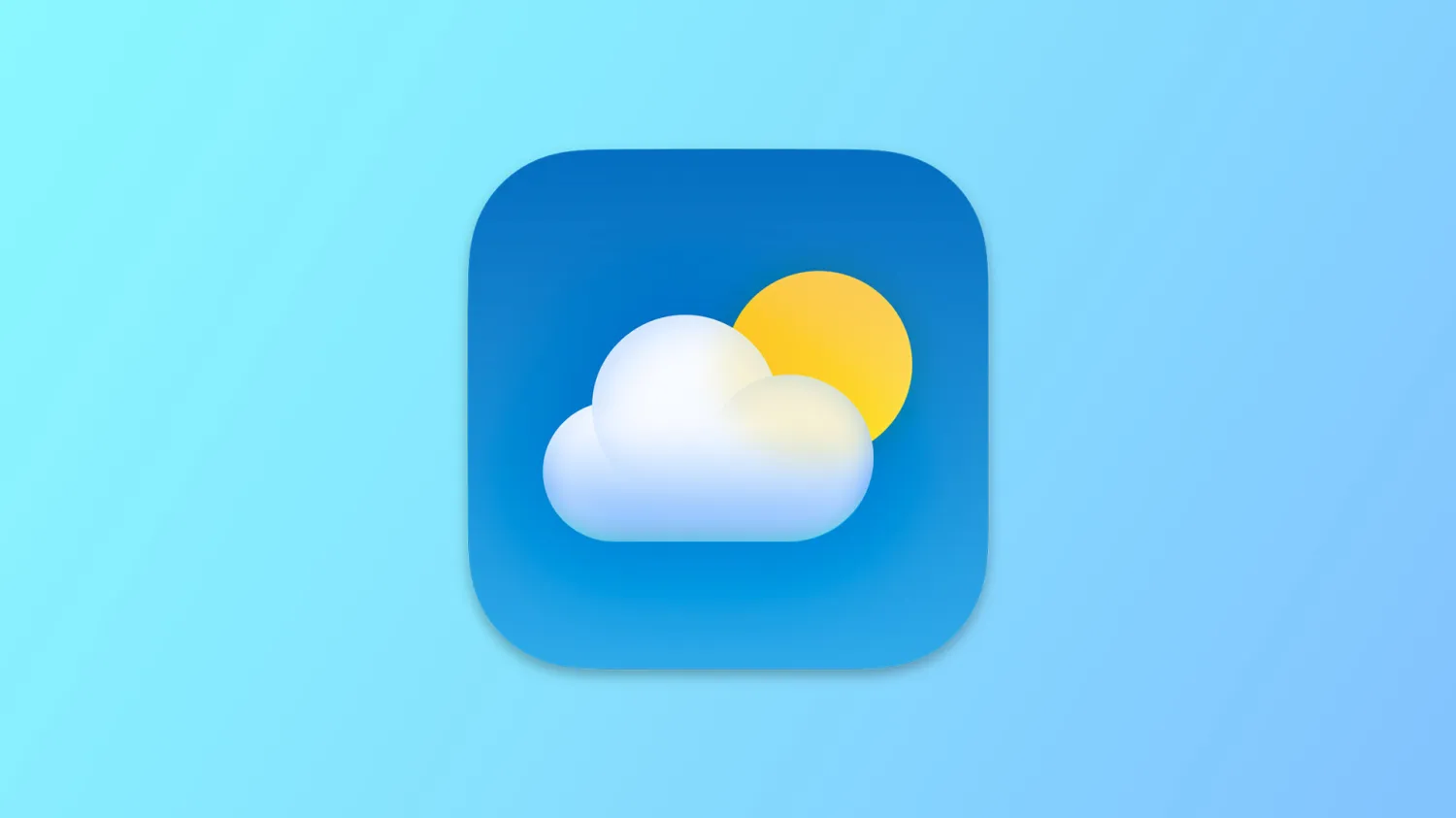
When iOS 18 arrives this fall, it will bring a huge number of changes to the iPhone’s built-in apps. System apps like Messages, Photos, Reminders, Notes, Journal, and Settings are some of the highlights. But the Weather app is getting a tiny bit of love too.
Here are the two new features coming to Weather in iOS 18.
Feels like temperature front and center
Lots of the time weather apps on the iPhone ask you to make a choice: would you prefer to see the actual temperature, or the feels like temp? This is common practice in a variety of third-party apps.
But in iOS 18, Apple’s Weather app is putting both temperatures front and center—and in a clever way.
At the top of the Weather app, where the actual temperature is displayed, you’ll now see the feels like temp underneath it.
The actual temperature is displayed in a large font, with the feels like in a smaller font and different color.
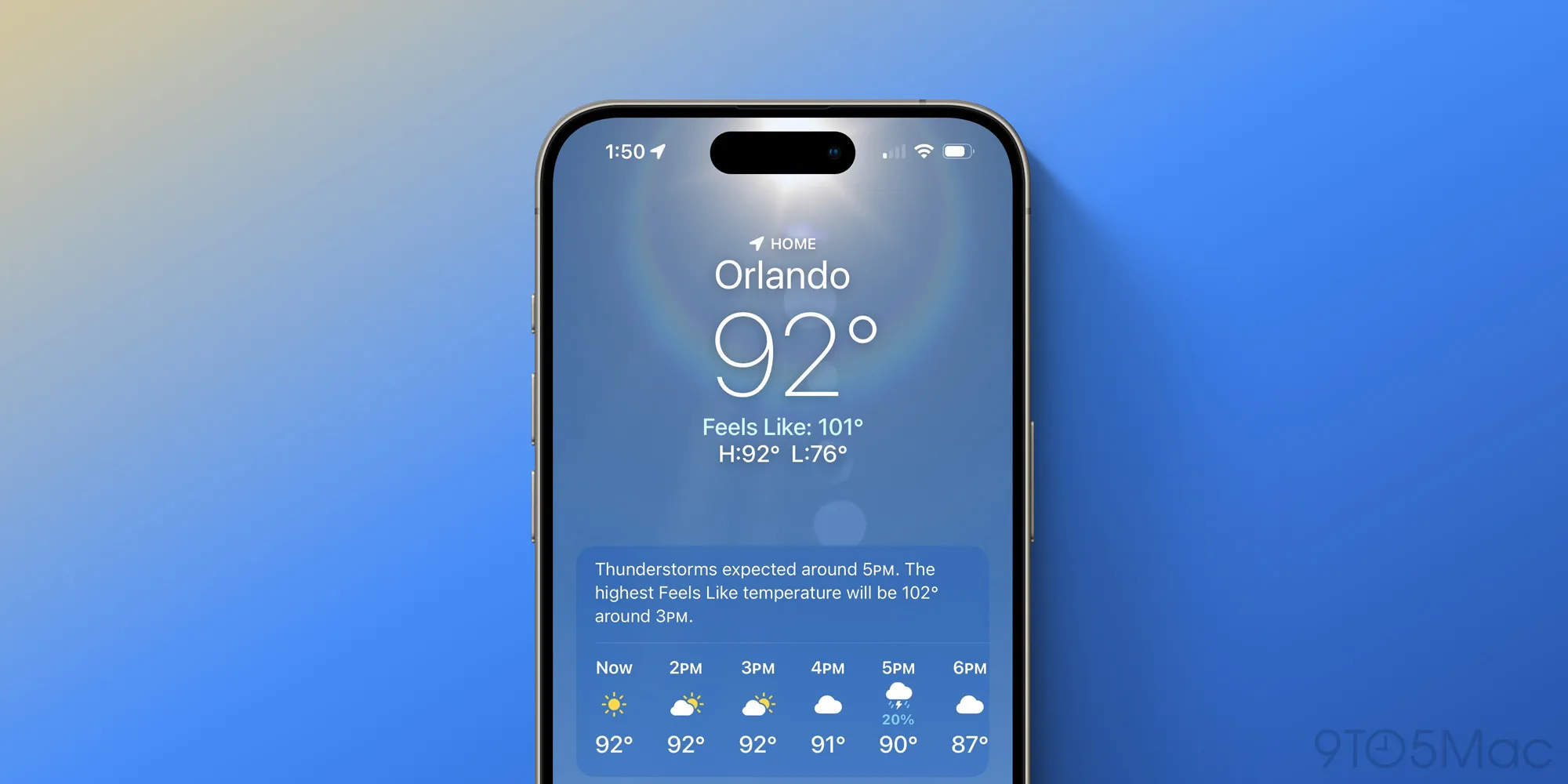
What’s especially nice about Apple’s implementation is that the feels like will only be displayed when there’s a notable difference between the two temperatures.
So you won’t find yourself in a situation where Weather lists 70 degrees for the actual temp and below says 70 for the feels like too.
Instead, the feels like temperature will only appear when it’s relevant. For example, as I write this the actual temp is 92 and the feels like is 101—a difference I would definitely want to take note of.
Apple’s design implementation not only prevents repetitive data from being displayed, but it also comes with the benefit of better drawing your attention to the feels like. When the feels like is worth knowing, you’ll see it surfaced in the app for you, and the visual change prompted by its sudden appearance is more likely to get your attention than a static dual-temperature display.
Home and Work locations
The second new feature in Weather involves your Home and Work locations.
Apple Maps in iOS has long integrated with the Contacts app to pull in your home and work address info from your contact card. This makes those key addresses easy to route to in Maps.
Now, in iOS 18, that same info from Contacts is being used in the Weather app. By default, your home and work addresses will be added as new locations to your list of tracked weather spots. It’s a small change, but a nice one.
Wrap-up
Thanks to Apple’s efforts at cross-platform app development, these Weather app changes are coming not just to the iPhone in iOS 18, but also to the Mac and iPad. Upon installing macOS Sequoia or iPadOS 18, you’ll benefit from the same feature updates in your Weather app.
What do you think of the Weather app changes? Anything on your wish list that didn’t make it this year? Let us know in the comments.
Source: 9to5mac












