iPhone Mirroring Now Lets You Rearrange Your Home Screen with ‘jiggle mode’ in iOS 18 and macOS Sequoia
08/14/2024
1821
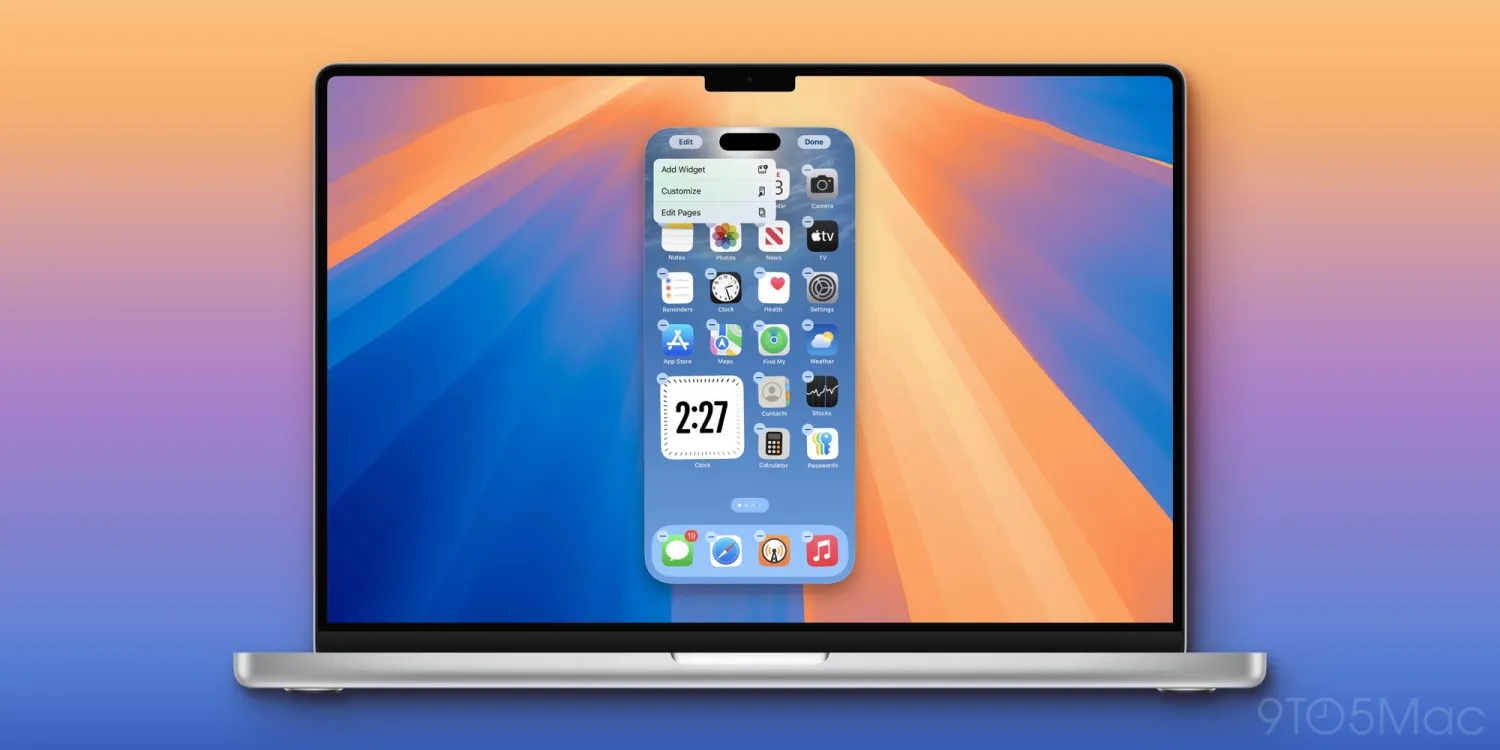
iPhone Mirroring is one of the headlining features of iOS 18 and macOS Sequoia, set to launch to the public this fall. With the latest betas of these updates, Apple has added a new feature to iPhone Mirroring: the ability to enter “jiggle mode” and rearrange your iPhone’s Home Screen.
With iPhone Mirroring enabled you can now long-press on your iPhone’s Home Screen with your Mac’s mouse or trackpad to enter jiggle mode. The feature then works just as it does on your iPhone, allowing you to drag icons and widgets between different pages. You can also adjust widget sizes, manage the new icon tinting feature in iOS 18, and add new widgets.
In previous betas of iOS 18 and macOS Sequoia, the ability to enter jiggle mode and edit your iPhone’s Home Screen wasn’t available. Years ago, you used to be able to edit your iPhone’s Home Screen using iTunes, but that feature was removed during the transition from iTunes to Music.
The ability to edit your iPhone’s Home Screen with iPhone Mirroring is available in the latest betas of iOS 18, iOS 18.1, macOS Sequoia 15, and macOS Sequoia 15.1. iPhone Mirroring is not currently available in the European Union.
There are a few things still missing from iPhone Mirroring in macOS Sequoia and iOS 18, including the ability to access Notification Center and Control Center and edit your iPhone’s Lock Screen. Whether Apple has plans to add those capabilities before macOS Sequoia and iOS 18 are released this fall remains to be seen.
Source: Macrumors












