iOS 18 Could Soon Show You How Long it Will Take for Your iPhone to Charge
11/07/2024
1349
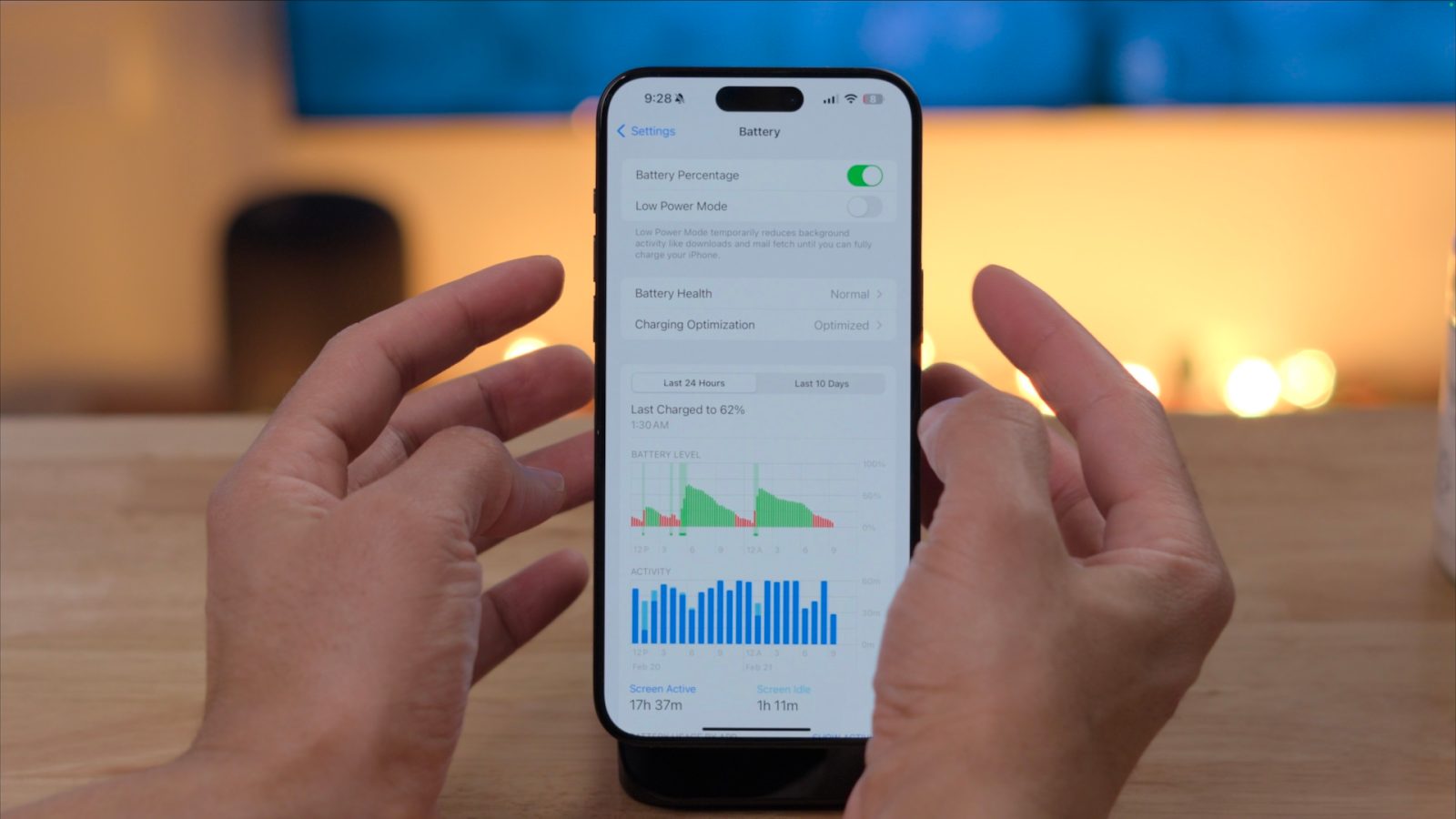
iOS 18 adds a lot of new features to the iPhone, and there are even more to come with future updates like iOS 18.2. In addition to Genmoji, Image Playgrounds and a new Mail app, Apple has also been working on something else: the ability to show users how long it will take to charge an iPhone.
New iOS feature will show time remaining to recharge iPhone
The new feature is not yet enabled, but was spotted by 9to5Mac in the code of iOS 18.2 beta 2, which was released on Monday to developers.
A new framework called “BatteryIntelligence” will calculate the estimated time to recharge the phone, most likely based on the amount of energy being received by the device. Users will have the option of receiving a notification with an estimate of how long it will take for the charge to reach 80%, for example.
Again, although the feature was found in the codes of the most recent beta, it’s still disabled and unfinished – which suggests that Apple is still working on it. Perhaps it will appear in a future beta of iOS 18.2 or in another software update. It’s worth noting that macOS already has a similar feature for MacBooks within the Battery menu.
With iOS 18, Apple has already added many new features related to battery health. For instance, users can now limit the iPhone’s maximum charge to 80%, 85%, 90% or 95% in order to preserve battery lifespan over time. iOS also shows when the iPhone has been charged with a slow charger.
More about iOS 18.2
When it comes to iOS 18.2, the update brings many new features related to Apple Intelligence. These include Genmoji, Image Playgrounds, ChatGPT integration and Visual Intelligence on iPhone 16 models.
Apple says iOS 18.2 will be released to the public in December.
Source: 9to5mac












