iOS 18.2 Can Ghostwrite All Your Emails, Essays, and More with Apple Intelligence
12/02/2024
1138

The first Apple Intelligence features in iOS 18.1 included a variety of tools to aid your writing. But soon in iOS 18.2, iPadOS 18.2, and macOS Sequoia 15.2 those tools are expanding in two key ways, including one powerful upgrade that can do all your writing for you—absolutely free.
Compose text with ChatGPT via Apple Intelligence
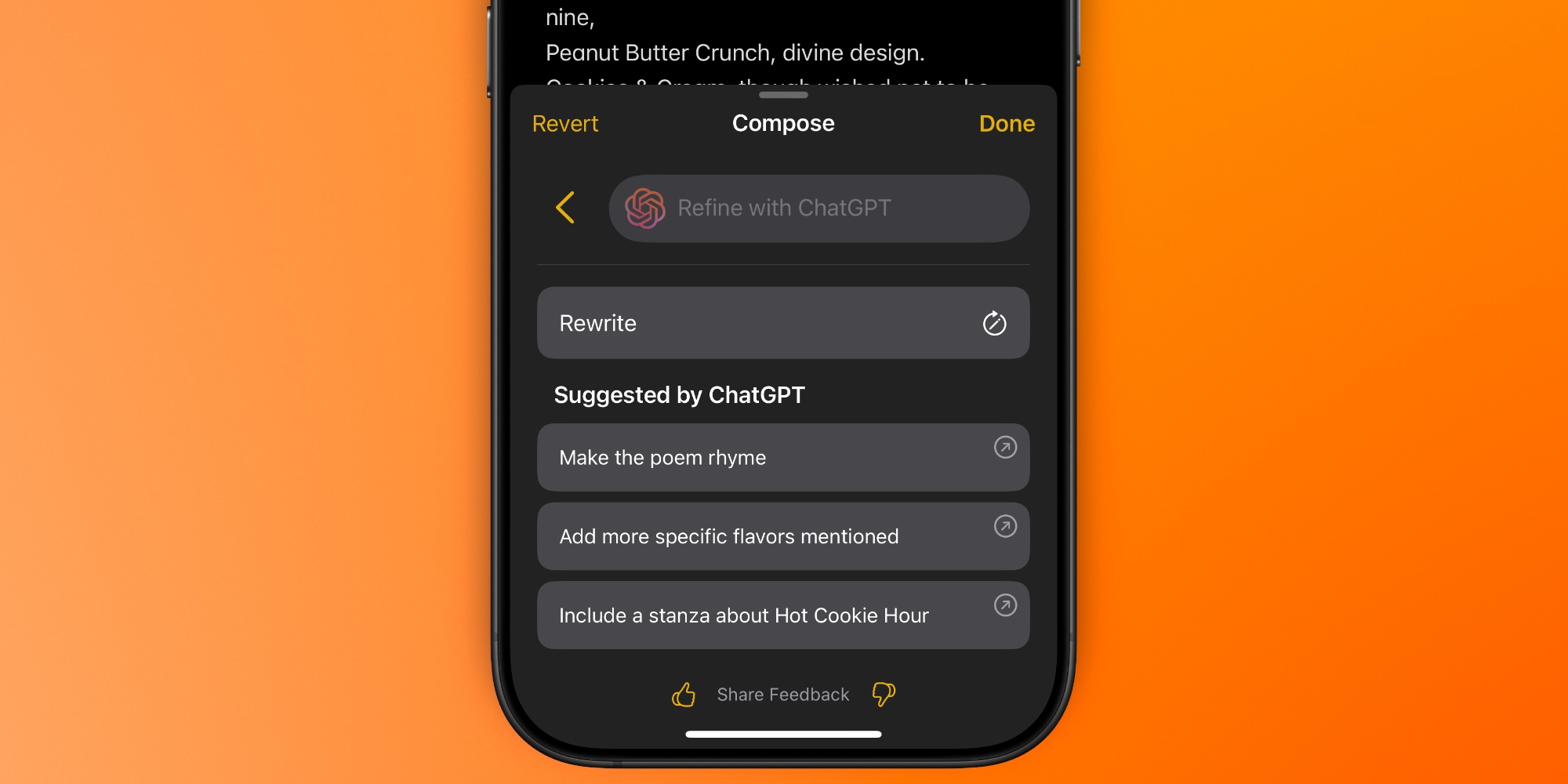
In iOS 18.2, users get to benefit from Apple’s new partnership with OpenAI in two ways:
- ChatGPT is now baked into Siri
- there’s also a brand new Compose feature
Compose is a powerful addition to the existing Apple Intelligence writing tools, which provide systemwide assistance in virtually any app you’re using.
Certain Apple apps like Notes and Mail have dedicated toolbar buttons to access the writing tools. But even if you’re using a different app, you can find them in the copy/paste menu. Just tap anywhere in a text field to access that menu.
You’ll find Compose at the bottom of the writing tools panel. It enables ChatGPT to draft original text for you based on your instructions.
Previously, Apple’s writing tools could only rewrite, proofread, or format existing text. But now thanks to the ChatGPT integration, it can ghostwrite original text almost entirely from scratch.
Just tap the Compose button, tell ChatGPT what you need, and it will get to work crafting original text to match your request.
After ChatGPT provides its first draft, you can give instructions to refine the draft, or ask for a full rewrite. ChatGPT even provides suggestions for changes that can be made.
You can, optionally, upgrade to ChatGPT Plus to get access to more advanced models, but it’s entirely unnecessary.
Whether you’re drafting an email, text message, or even an essay, Apple Intelligence’s new Compose tool is available wherever you need it.
Describe the rewrite changes you need
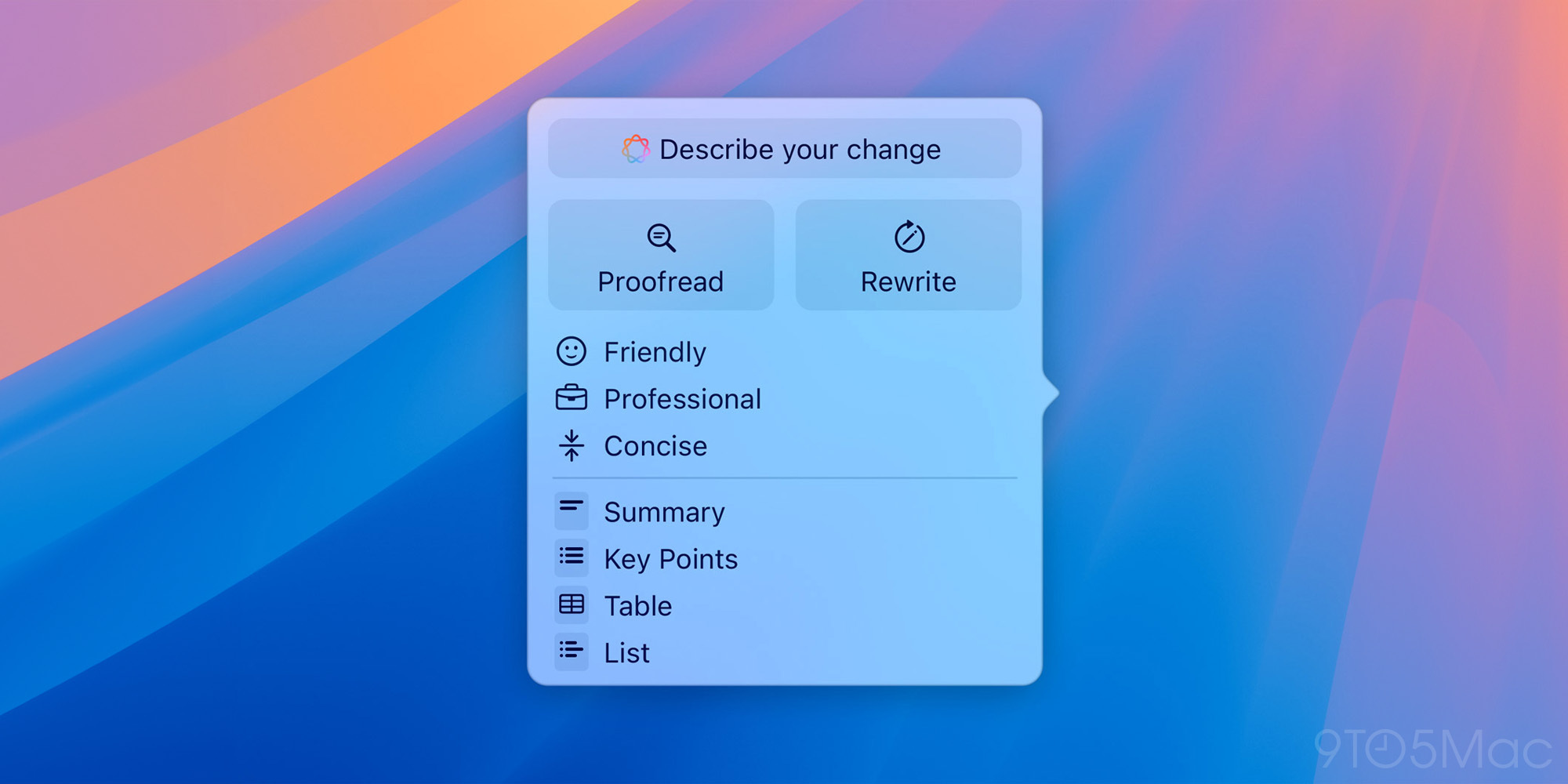
There’s one other writing tools upgrade in iOS 18.2: the ability to ‘Describe your change’ for a custom AI rewrite.
In iOS 18.1, Apple Intelligence can perform a standard rewrite on your existing text, where it seeks to retain your existing writing style. It can also rewrite in one of three default styles:
- Friendly
- Professional
- Concise
But if none of these options are getting the results you want, iOS 18.2 adds a helpful new option.
Available at the top of the writing tools panel, there’s a ‘Describe your change’ box where you can type specific instructions for the rewrite you want. Apple Intelligence then gets to work crafting revisions that hopefully do the trick.
iOS 18.2 writing upgrades: wrap-up
Apple’s original set of writing tools in iOS 18.1 was nice, but these 18.2 upgrades expand AI’s usefulness significantly. For a lot of people, a blank screen with a flashing cursor is extremely intimidating, making the Compose tool a true asset. And I’ve had mixed experiences with rewrites before now, so the ability to describe specific changes is a solid upgrade.
Source: 9to5mac












