Apple’s Medical ID Feature Helps Man Return iPhone Lost at Sea to Its Owner
01/07/2025
935

Losing devices such as an iPhone or Apple Watch at sea is more common than it seems, as we’ve reported on many similar cases before. However, while owners often use Apple’s Find My to recover their devices, this case is a bit different. An iPhone lost at sea was returned to its owner thanks to the Medical ID feature.
Here’s how Medical ID helped someone recover an iPhone lost at sea
As shared by Thiago Itagaki in a post on Threads, he was swimming at Maresias, a beach on the coast of São Paulo, Brazil, when he found a lost iPhone. According to him, the iPhone was about “3 meters deep” in the water and “about 10 meters away from the sand.” Thiago asked for the owner of the phone on the beach, but no one there said they had lost an iPhone.
“The phone was completely out of battery. It also had a case with three credit cards in it. I tried to find the owner by name but couldn’t find anyone I was sure was the right person,” said the man who found the phone on the beach. Thiago waited until the iPhone was completely dry to put it on the charger, and luckily the phone was working fine. He then had the idea of searching for the owner using the Medical ID feature.
For those unfamiliar, users can set up their Medical ID on the iPhone, which lets anyone see important information about you, even without a password, in case of an emergency. This includes things like allergies, blood type, and emergency contacts. This last option was crucial in helping Thiago find the owner of the iPhone.
“I called a contact named ‘Love’ and was able to reach the owner of the phone. The couple are from São Paulo and they weren’t even in Maresias anymore. The owner lost the phone on New Year’s Eve and it was underwater for four days, but it’s still working. I assumed the phone had only been there for a few hours, but it had been days.”
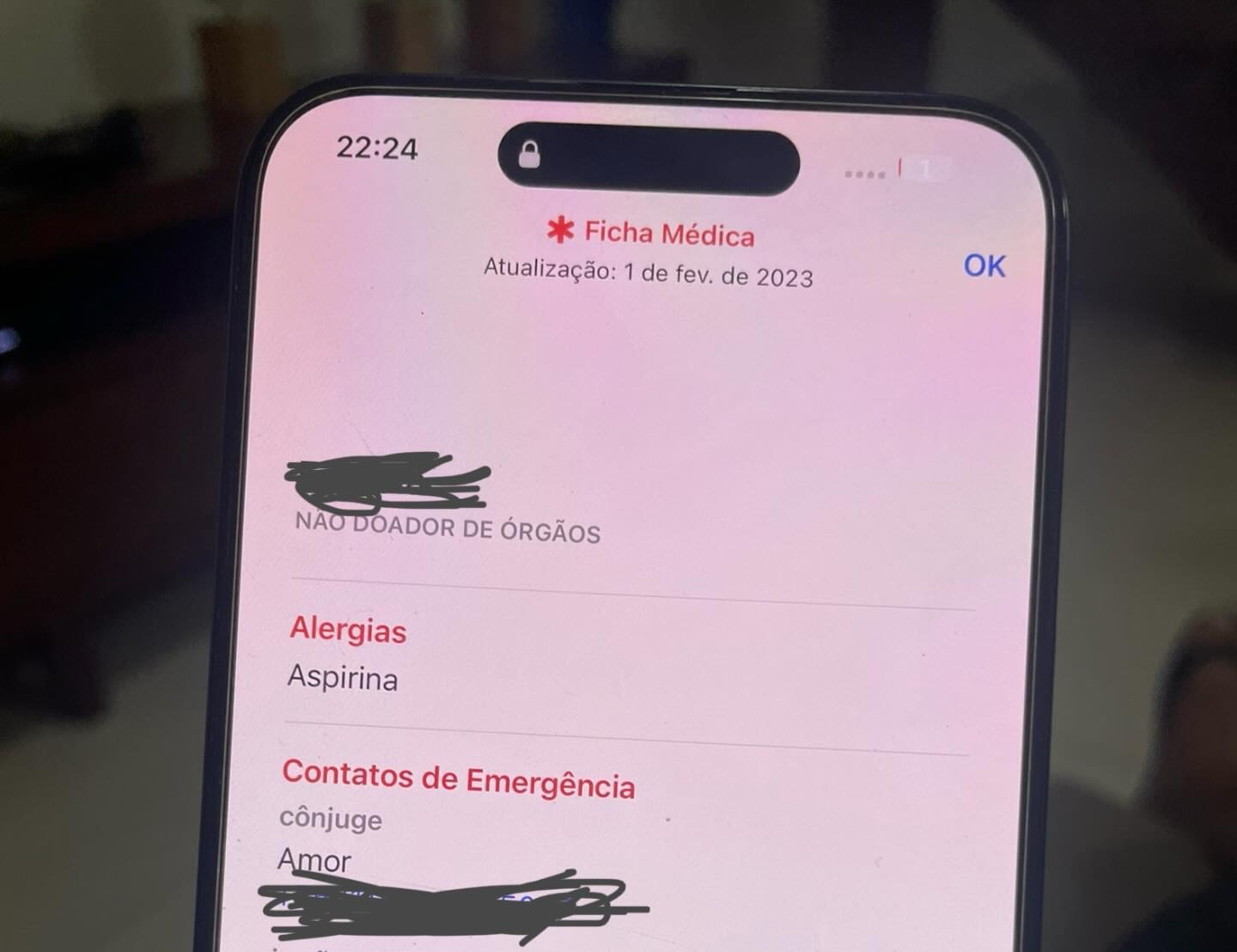
Thiago then said that the owner was “extremely grateful” for his good deed. The man told 9to5Mac that he never imagined the story “would be so appealing,” as it has already gained thousands of likes on Threads. “People are losing phones in very unexpected places,” he added.
It’s worth noting that iPhones have been equipped with water resistance since the iPhone 7. Even so, the certification only guarantees water resistance at certain depths and for a limited period of time.
But the biggest lesson here is to keep your Medical ID updated with your emergency contacts – this could save your phone someday. To find your Medical ID, open the Health app and tap on your profile picture at the top of the screen.
Source: 9to5mac












