Screen Recording in iOS Is Set to Improve Thanks to Three New Upcoming Features
01/23/2025
1651
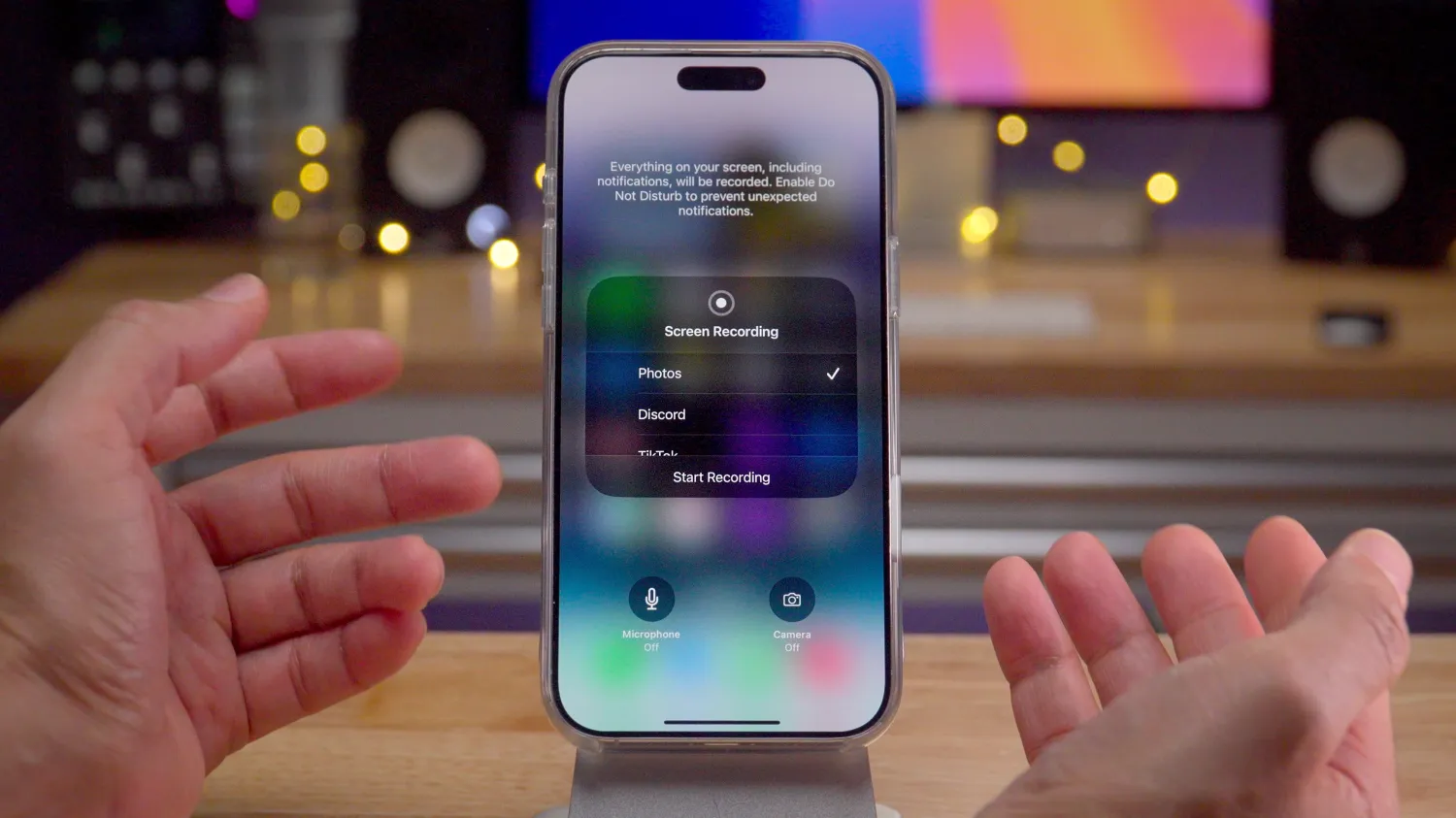
The screen recording utility in iOS is a great way to share quick screencasts of what’s on your iPhone’s display. I use it all the time for tutorials, or as a way to simply explain what I’m talking about in the most straightforward way possible. As I touched on in the last episode of iOS Decoded, in a future iOS update, the built-in screen recording utility will gain three new features that will increase its usefulness.
As a user-facing utility, iOS screen recording performs two primary functions. The default function allows you to simply record your iPhone’s screen, and save the recording to the Photos app. The second function allows you to live stream your iPhone’s screen.
By long-pressing the Screen Recording button in Control Center, you’ll find additional options for enabling the iPhone’s microphone, and for setting a broadcast destination for supported third-party apps like Zoom and Instagram.
In a future iOS update, screen recording will gain several additional new features.
Record audio using stereo microphone
Audio recorded during a screen recording from the iPhone’s on board microphone is currently recorded in mono. In a future update, users will have the option of using multiple on-board mics to create a stereo recording.
HDR support for screen recording
As of now, screen recordings only support SDR recording. You’ll notice that if you start a screen recording while viewing HDR content, the screen will dim and display everything in SDR. In a future iOS update, users will be able to capture and save HDR content using the Screen Recording utility
Display a live camera overlay using picture-in-picture UI
Perhaps the biggest new update that’s coming to iOS screen recording is the ability to simultaneously capture a live camera overlay while recording your iPhone’s screen. This feature will utilize the picture-in-picture UI, similarly to what you’ll find when performing a SharePlay screen sharing session.
In the image above you can see the new camera option to the left of the microphone option in the upcoming Screen Recording UI. This Camera button will let you capture footage from the on-board camera while recording the screen.
9to5Mac’s Take
These upcoming changes won’t move the needles for the masses, but for those that use screen recording on a regular basis, these are welcomed additions. All three features, especially the video overlay, will make for a more useful utility. What do you think?
For more, be sure to catch the latest episode of iOS Decoded, where I discuss this new upcoming feature, plus many more new enhancements that are destined for iOS 18.3.
Source: 9to5mac












