Apple Officially Owns Pixelmator and Photomator
02/12/2025
883
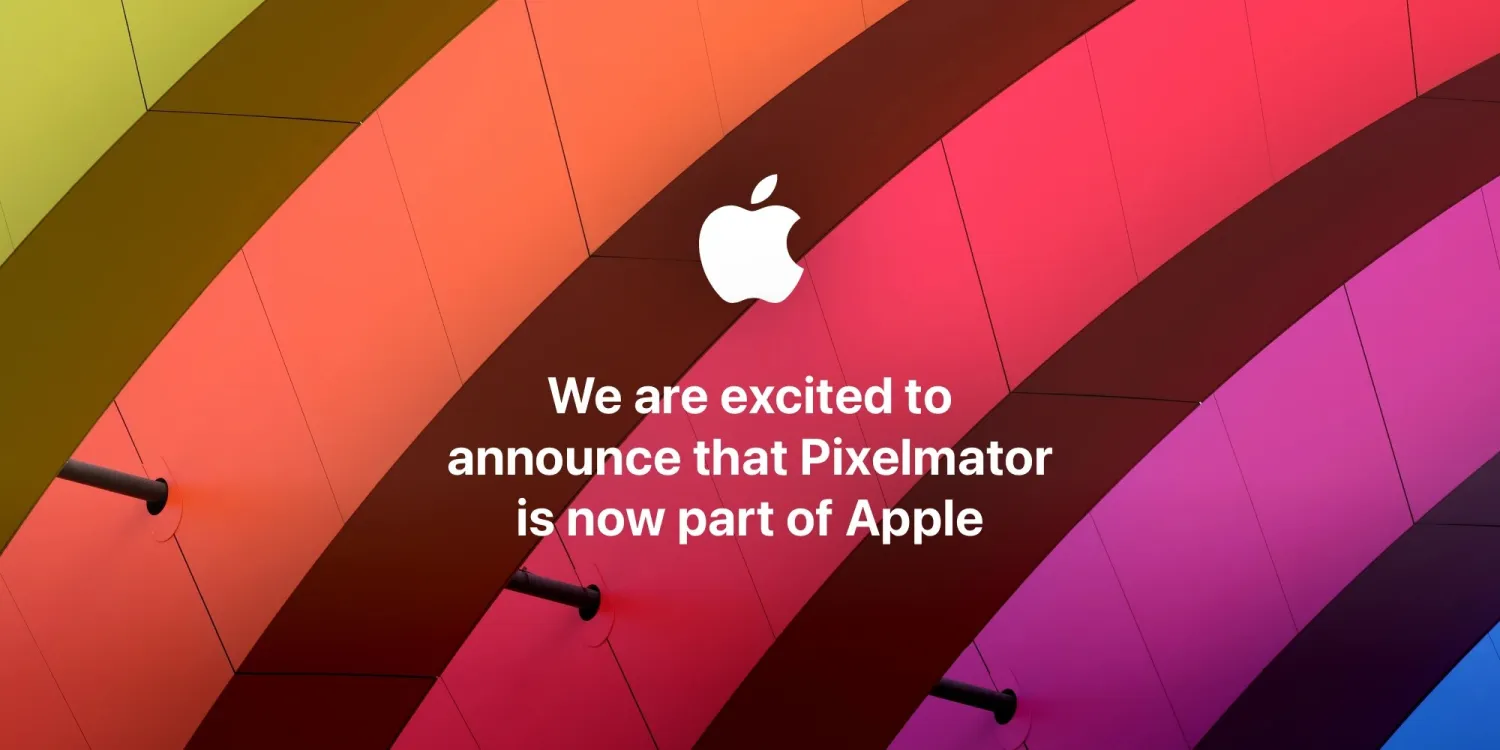
In November, Pixelmator’s team announced an acquisition agreement with Apple. Three months later, Pixelmator has officially confirmed that it is now a part of Apple.
The confirmation is delivered through a software update for the Pixelmator and Photomator apps on iPhone and iPad.
Pixelmator Pro and Photomator for Mac also include the message in new updates.
As per each app’s release notes, both updates include an “important announcement regarding” Pixelmator and Photomator.
After updating to the latest versions, each app now features a splash screen announcing that they are now part of Apple.
This is followed by a link to Apple’s privacy policy, which now applies to the photo and image editing apps.
Next, we’ll have to watch and see how the update cadence to Pixelmator goes. The Pixelmator team has been a great citizen of the Mac, iPad, and iPhone, regularly using Apple’s latest platform features and tools.
We also don’t know if Apple will change the pricing model or integrate either app into future OS updates.
For now, the Pixelmator era at Apple is just beginning.
Source: 9to5mac












