Apple Adds Maps on the Web Support to iPhone
04/10/2025
1024
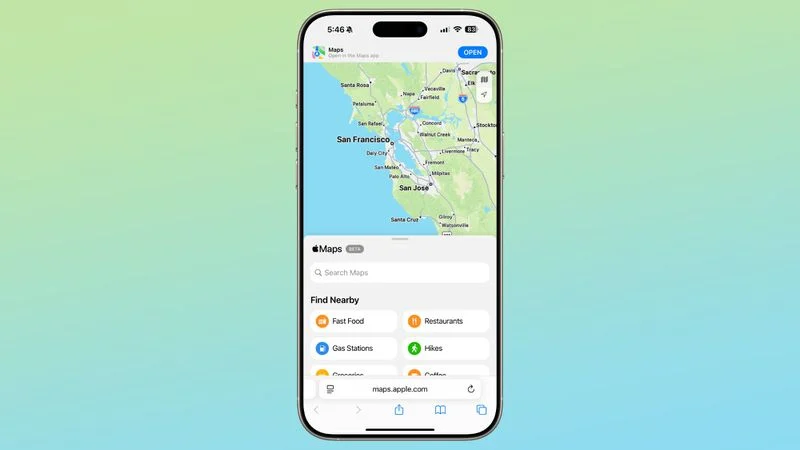
Apple today updated its support document for Apple Maps on the web to add a mention that the feature now works on the iPhone, which appears to be relatively new.
A prior version of the support document listed only Macs, iPads, and PCs as being compatible with Apple Maps on the web, but now there is a new mobile devices section that lists both iOS and iPadOS. Maps.apple.com also loads on the iPhone rather than redirecting maps URLs to the Apple Maps app.
When the Apple Maps on the web feature launched last year, it was not available on the iPhone, and it only worked in select browsers. Apple has since expanded support, and it is available for Safari on Mac, Safari on iPhone and iPad, and also Edge, Chrome, and Firefox on Macs, PCs, and mobile devices.
It's possible that Apple Maps on the web support for iPhone was tied to iOS 18.4 and the option that allows EU users to select a new default mapping app. With a different Maps app set, Apple Maps links that an EU user receives are still be able to be opened via the Apple Maps website.
Source: Macrumors












