watchOS 26 Makes Control Center More Powerful Than Ever on Apple Watch
06/25/2025
790
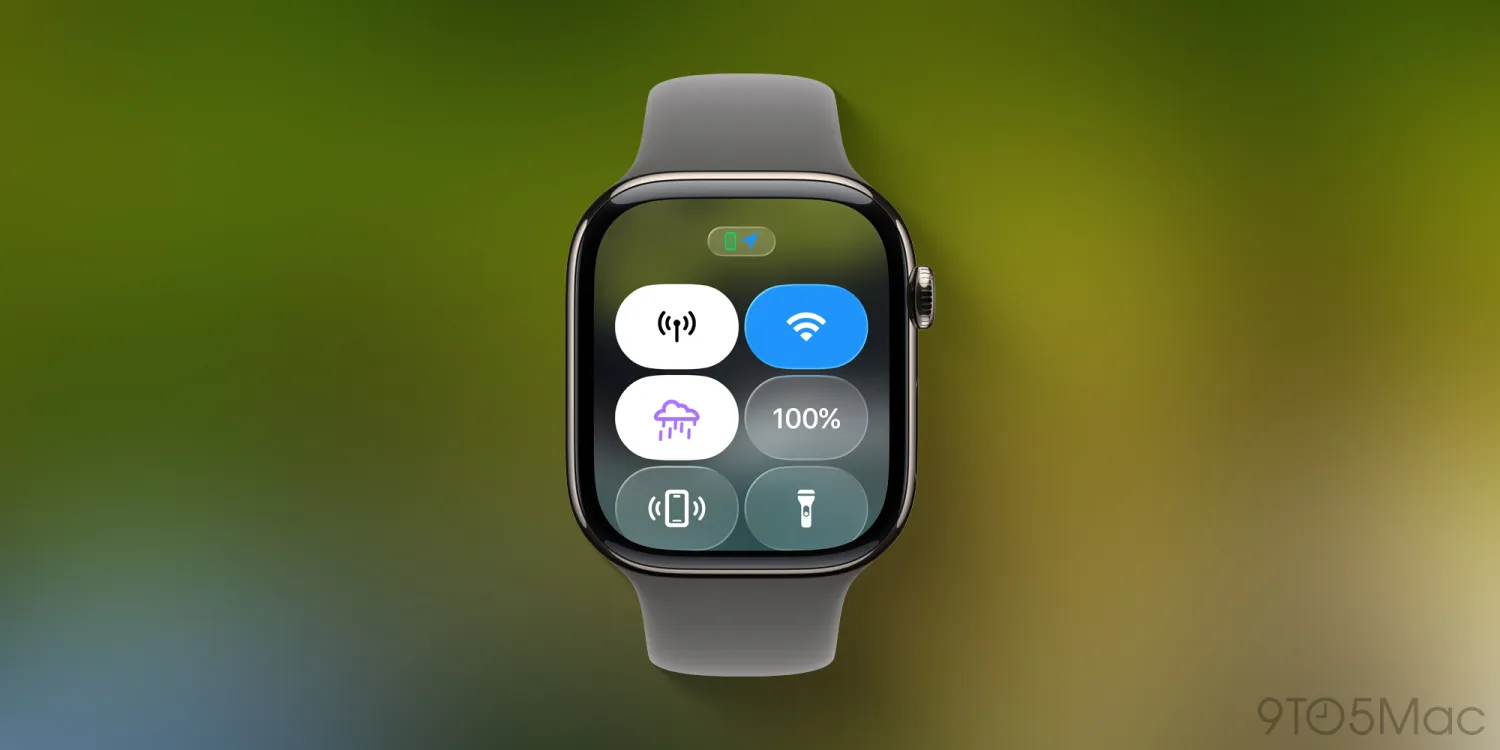
watchOS 26 is the next major software update for Apple Watch, bringing Apple Notes to your wrist, updates to the Workout app, and more. Another big watchOS 26 highlight: upgrades to Control Center. Here’s what’s coming.
Third-party controls and more coming to watchOS 26’s Control Center
Last year, Apple upgraded Control Center on iPhone and iPad to make it more powerful and customizable than ever. Third-party controls debuted, and Apple even continued adding its own new controls through software updates.
Now, it’s the Apple Watch’s turn.
watchOS 26 unlocks a world of new possibilities for Control Center by supporting third-party controls.
By the time watchOS 26 ships this fall, many third-party apps are expected to offer their own custom controls you can add to your wrist.
But in some cases, your Apple Watch will benefit from new controls even without developers doing a thing.
That’s because for the first time, Control Center can tap into third-party controls found on your iPhone.
In watchOS 26, when editing Control Center, there’s a new ‘From Your iPhone’ section that contains these imported controls.
Due to all of the new possibilities coming to Control Center this year, Apple has also built a new curation feature for the editing screen.
Scrolling through huge lists of controls isn’t as convenient on your wrist as it is on your iPhone. So watchOS 26 has a new section of ‘Suggested’ controls surfaced at the top of the screen when editing Control Center.
All of these changes should make the Apple Watch’s Control Center a far more powerful feature than it’s ever been before.
Source: 9to5mac













